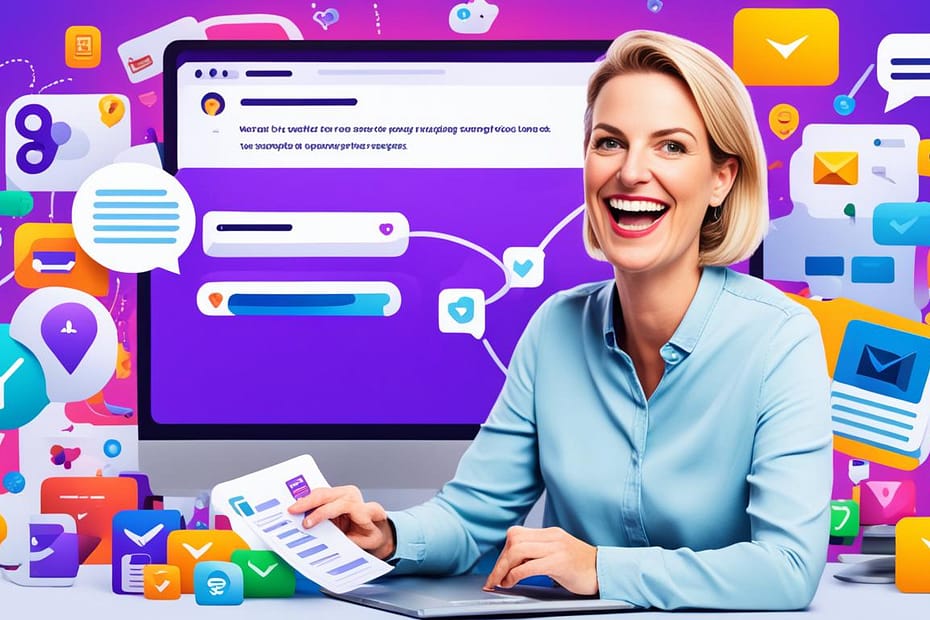Did you know that Yahoo Mail is one of the most widely used email platforms in the United States, with over 200 million active users?
Yahoo Mail has become an integral part of our daily lives, allowing us to send and receive important messages, stay connected with friends and family, and manage our online correspondence effectively. However, like any other service, Yahoo Mail can sometimes encounter issues that disrupt our experience and productivity.
In this article, we will provide you with a comprehensive guide to solving common problems with Yahoo Mail. Whether you’re struggling with login issues, experiencing slow performance, or facing missing emails, our quick tips and tricks will help you navigate through the challenges and ensure a smooth and hassle-free experience with Yahoo Mail.
Key Takeaways:
- Yahoo Mail is one of the most widely used email platforms in the United States.
- This article provides quick tips and tricks to solve common issues with Yahoo Mail.
- From login problems to slow performance and missing emails, our solutions cover a range of troubleshooting scenarios.
- By following our expert advice, you can enhance your Yahoo Mail experience and resolve any challenges you may encounter.
- Remember to keep your Yahoo Mail updated, check for spam filters, and clear cache and cookies regularly for optimal performance.
Before we delve into the topic at hand, I encourage you to take a look at our previous articles. They contain a wealth of information about E-mail Marketing.
Common Yahoo Mail Problems and Solutions
Yahoo Mail is a widely used email service, but it can encounter issues that affect its functionality. If you’re facing problems with Yahoo Mail, you’re not alone. Some common problems that users experience include:
- Login issues
- Slow performance
- Missing emails
These problems can be frustrating and disrupt your email communication. However, with the right solutions, you can overcome these challenges and improve your overall Yahoo Mail experience.
Login Issues
One common problem users encounter is difficulties logging into their Yahoo Mail account. This can occur due to various reasons, such as:
- Incorrect login credentials
- Forgotten password
- Username recovery
- Account recovery
To resolve login issues, follow these steps:
- Ensure you are entering the correct login credentials, including your email address and password.
- If you’ve forgotten your password, click on the “Forgot password” link on the Yahoo Mail login page and follow the prompts to reset it.
- If you’ve forgotten your username, use the “Username recovery” option provided on the login page.
- If you’re unable to access your account, utilize the account recovery methods provided by Yahoo Mail. This may involve answering security questions or verifying your account through an alternate email or phone number.
Slow Performance
Another issue that users may face is slow performance while using Yahoo Mail. This can be frustrating and time-consuming. To improve performance, try the following:
- Clear your browser cache and cookies. This helps remove temporary files and may speed up your Yahoo Mail experience.
- Check your internet connection. A slow or unstable internet connection can contribute to slow Yahoo Mail performance.
- Disable browser extensions or add-ons that may be causing conflicts or slowing down your browser.
- Update your browser to the latest version. Outdated browsers may not be compatible with Yahoo Mail and can result in slow performance.
Missing Emails
Missing emails can be a frustrating experience, especially if they are important. If you’re unable to find certain emails in your Yahoo Mail inbox, consider the following:
- Check your spam or junk folder. Sometimes, emails can get mistakenly filtered as spam.
- Review your email filters and rules. Make sure you haven’t accidentally set up any filters that are redirecting or deleting certain emails.
- Check your trash or deleted items folder. If you accidentally deleted the email, it may still be recoverable from these folders.
- Ensure that the sender’s email address is not blocked or marked as spam in your Yahoo Mail settings.
By following these troubleshooting steps, you can often resolve common Yahoo Mail problems and enhance your email experience. However, if the issues persist, it’s recommended to reach out to Yahoo Mail support for further assistance.
| Problem | Solution |
|---|---|
| Login issues | Double-check login credentials, reset the password, recover the username, and utilize account recovery methods. |
| Slow performance | Clear cache and cookies, check the internet connection, disable browser extensions, and update the browser. |
| Missing emails | Check the spam folder, review email filters, check the trash folder, and ensure the sender’s email is not blocked. |
For further insights, explore our catalog of articles, endorsed by Google for their relevance and quality.
How to Fix Yahoo Mail Login Issues
One of the most common issues users face with Yahoo Mail is login problems. Whether you’ve forgotten your password or username, or you’re having trouble recovering your account, there are steps you can take to resolve these issues. In this section, we will guide you through the process of recovering your Yahoo Mail login credentials and provide tips to prevent future login issues. From resetting your password to recovering your username, we’ve got you covered with easy-to-follow instructions.
Recovering Your Yahoo Mail Password
If you’ve forgotten your Yahoo Mail password, there’s no need to panic. Follow these steps to regain access to your account:
- Go to the Yahoo Mail login page.
- Click on the “Forgotten password?” link.
- Enter your Yahoo Mail email address or phone number.
- Check for an account recovery option via email or phone.
- Follow the instructions provided to reset your password.
By following these steps, you’ll be able to reset your Yahoo Mail password and regain access to your account.
Recovering Your Yahoo Mail Username
If you can’t remember your Yahoo Mail username, don’t worry. Here’s how you can retrieve it:
- Go to the Yahoo Mail login page.
- Click on the “Forgotten username?” link.
- Enter your recovery phone number or alternate email address.
- Verify your identity by entering the verification code sent to your recovery phone number or email.
- Follow the instructions provided to retrieve your username.
By following these steps, you’ll be able to recover your Yahoo Mail username and access your account.
Preventing Future Yahoo Mail Login Issues
To avoid future login problems with Yahoo Mail, here are some helpful tips:
- Enable two-factor authentication for an added layer of security.
- Keep your account recovery options up to date.
- Use a strong and unique password for your Yahoo Mail account.
- Avoid sharing your password with anyone.
- Regularly check for any suspicious activity in your account.
Following these preventative measures will help ensure a seamless login experience with Yahoo Mail.
Remember, if you’re still encountering issues with your Yahoo Mail login, you can always reach out to Yahoo Mail support for further assistance.
Fixing Slow Performance and Missing Emails in Yahoo Mail
Slow performance and missing emails can be frustrating when using Yahoo Mail. If you’re experiencing delays in loading the website or if your emails are not showing up in your inbox, there are steps you can take to improve performance and retrieve missing emails. In this section, we will provide you with troubleshooting tips and tricks to resolve slow performance issues and ensure that your emails are not missing. From clearing cache to checking server status, we’ve got you covered with practical solutions.
Improving Yahoo Mail Performance
- Clear your browser cache regularly to remove temporary data that could slow down Yahoo Mail.
- Disable any browser extensions or add-ons that may interfere with Yahoo Mail’s performance.
- Ensure that you have a stable internet connection to prevent loading issues.
- Check if Yahoo Mail is experiencing any service disruptions or maintenance by visiting the Yahoo Mail Help website or their social media pages.
- Update your browser to the latest version to benefit from performance enhancements and bug fixes.
Retrieving Missing Emails
If your emails are not showing up in your Yahoo Mail inbox, try the following:
1. Check your spam or junk folder to see if the missing emails were wrongly categorized.
2. Use the search function in Yahoo Mail to look for specific emails that might be missing.
3. Confirm that the sender’s email address is not blocked or filtered in your Yahoo Mail settings.
4. If you’re accessing Yahoo Mail on a mobile app, make sure you have enabled email synchronization and that you are connected to the internet.
5. Double-check your filters and rules to ensure that they are not diverting the missing emails to other folders.
By following these steps, you can improve the performance of Yahoo Mail and retrieve any missing emails. However, if your issues persist, it may be helpful to contact Yahoo Mail support for further assistance.
| Issue | Solution |
|---|---|
| Slow Yahoo Mail performance | Clear browser cache, disable extensions, check internet connection, and update browser. |
| Missing emails in Yahoo Mail | Check spam folder, use the search function, unblock the sender, enable email synchronization, and review filters and rules. |
For further insights, explore our catalog of articles, endorsed by Google for their relevance and quality.
Resolving Yahoo Mail Browser Issues
If you’re encountering issues with Yahoo Mail on your browser, such as the page not loading properly or images not displaying correctly, there are steps you can take to resolve these browser-related issues. In this section, we will guide you through troubleshooting tips to fix Yahoo Mail browser issues. From clearing cache to updating your browser, we’ve got you covered with solutions to ensure a smooth browsing experience with Yahoo Mail.
When Yahoo Mail is not working on your browser, it can be frustrating and hinder your productivity. Fortunately, there are several troubleshooting steps you can follow to get things back on track. Let’s explore some common issues and their solutions:
Problem: The Yahoo Mail page not loading
If you’re facing difficulties accessing Yahoo Mail, one possible cause might be a page loading issue. To resolve this, try the following:
- Refresh the page: Sometimes, a simple refresh can fix the problem. Press the refresh button on your browser or use the keyboard shortcut Ctrl + R (Windows) or Command + R (Mac).
- Clear cache and cookies: Over time, accumulated cache and cookies can hinder the performance of Yahoo Mail. Clearing them can help resolve page loading issues. Here’s how you can do it:
- Google Chrome: Go to Settings > Privacy and Security > Clear Browsing Data. Select the desired time range and check the boxes for “Cookies and other site data” and “Cached images and files”. Click on “Clear data”.
- Firefox: Go to Settings > Privacy & Security > Cookies and Site Data. Click on “Clear Data”.
- Microsoft Edge: Go to Settings > Privacy, Search, and Services > Clear Browsing Data. Select the desired time range and check the boxes for “Cookies and other site data” and “Cached images and files”. Click on “Clear”.
- Try a different browser: If the problem persists, consider using a different browser to access Yahoo Mail. This can help identify if the issue is specific to your current browser or a more general problem.
Problem: Yahoo Mail images not displaying
If you’re unable to see images in your Yahoo Mail messages, follow these troubleshooting steps:
- Check image loading settings: Ensure that your browser’s settings allow images to load. Go to your browser’s settings and make sure image loading is enabled.
- Disable browser extensions: Certain browser extensions, such as ad blockers or image blockers, may interfere with image display in Yahoo Mail. Try disabling any extensions and check if the images start showing up.
- Update your browser: An outdated browser version may not be compatible with the latest Yahoo Mail features. Check for updates and install them to ensure optimal performance.
By following these troubleshooting tips, you can overcome browser-related issues with Yahoo Mail and enjoy a seamless email experience. Remember to stay updated with the latest browser versions and clear cache and cookies regularly to prevent any potential issues.
Yahoo Mail Issues with Operating Systems and Mobile Apps
Yahoo Mail is a popular email service used by millions of users worldwide. However, users may encounter issues with Yahoo Mail not working properly on certain operating systems and mobile apps. Whether you’re using Windows 10, Android, or iPhone, it’s essential to address these compatibility problems to ensure the smooth functioning of Yahoo Mail.
In this section, we will provide you with troubleshooting tips and solutions for Yahoo Mail issues on various operating systems and mobile apps. By following these step-by-step instructions, you’ll be able to resolve these problems and continue enjoying the convenience of Yahoo Mail on your preferred devices.
Yahoo Mail Not Working on Windows 10
If you’re experiencing Yahoo Mail issues on Windows 10, it may be due to compatibility conflicts or outdated software. Here are some troubleshooting steps to resolve the problem:
- Ensure that your Windows 10 is up to date. Go to Settings > Update & Security > Windows Update and click on “Check for updates.”
- Disable any browser extensions or add-ons that may interfere with Yahoo Mail. Go to your browser’s settings and choose the appropriate options to disable or remove extensions.
- Clear your browser cache and cookies. This can help resolve any temporary conflicts that may be affecting Yahoo Mail.
- If you’re using the Yahoo Mail app for Windows 10, try uninstalling and reinstalling the app to fix any glitches or software errors.
- Consider using an alternative browser such as Google Chrome or Mozilla Firefox if the issue persists.
Yahoo Mail Not Working on Android
If you’re facing Yahoo Mail issues on your Android device, follow these troubleshooting steps:
- Ensure that you have a stable internet connection. Verify that your Wi-Fi or mobile data is working properly.
- Update the Yahoo Mail app to the latest version available on the Google Play Store. Developers often release updates to address bugs and improve performance.
- If the app is not responding or crashing, force close it by going to Settings > Apps > Yahoo Mail > Force Stop. Then, reopen the app to see if the issue is resolved.
- Clear the cache and data of the Yahoo Mail app. This can help resolve any conflicts or corrupt files that may be causing the problem.
- If none of the above steps work, uninstall the Yahoo Mail app and reinstall it from the Google Play Store.
Yahoo Mail Not Working on iPhone
If you’re encountering Yahoo Mail issues on your iPhone, try the following troubleshooting solutions:
- Make sure that you have a stable internet connection. If you’re using Wi-Fi, ensure that you’re connected to a reliable network.
- Update your iPhone to the latest iOS version available. Software updates often include bug fixes and performance improvements.
- Force quit the Yahoo Mail app by double-clicking the home button (or swiping up from the bottom) and swiping the app off the screen. Then, reopen the app to see if the issue is resolved.
- Clear the cache and data of the Yahoo Mail app. Go to Settings > General > iPhone Storage > Yahoo Mail and choose the “Offload App” option. This will remove the app’s data while retaining the application itself. Reinstall the app from the App Store to clear any issues.
- If the problem persists, consider resetting your iPhone’s network settings. Go to Settings > General > Reset > Reset Network Settings. Keep in mind that this will remove your saved Wi-Fi networks and passwords, so make sure to have them on hand before performing this step.
By following these troubleshooting tips and solutions, you’ll be able to resolve Yahoo Mail issues on different operating systems and mobile apps. Enjoy a seamless Yahoo Mail experience on your favorite devices!
| Operating System | Troubleshooting Solutions |
|---|---|
| Windows 10 | Ensure Windows is up to date, disable browser extensions, clear cache and cookies, reinstall the Yahoo Mail app, and try an alternative browser. |
| Android | Check internet connection, update Yahoo Mail app, force close app, clear cache and data, reinstall app. |
| iPhone | Ensure a stable internet connection, update iOS, force quit the app, clear cache, and data, and reset network settings. |
Conclusion
In this article, we have provided you with quick tips and tricks to solve common issues with Yahoo Mail. Whether you’re facing login problems, experiencing slow performance, or dealing with missing emails, we’ve covered a range of troubleshooting solutions to improve your Yahoo Mail experience.
By following the steps outlined in this article, you can effectively troubleshoot and resolve these issues, ensuring a smooth and seamless usage of Yahoo Mail. Remember to keep your Yahoo Mail updated, regularly check for any spam filters, and clear cache and cookies to optimize its performance.
With our expert solutions and helpful guidelines, you can overcome any challenges you may encounter with Yahoo Mail. Stay connected, organized, and stress-free as you manage your emails and access your important communication through Yahoo Mail.
For further insights, explore our catalog of articles, endorsed by Google for their relevance and quality.
FAQ
What are some common problems with Yahoo Mail?
Common problems with Yahoo Mail include login issues, slow performance, and missing emails.
How can I fix login problems with Yahoo Mail?
To fix login problems with Yahoo Mail, you can recover your password or username by following the account recovery process.
What should I do if Yahoo Mail is slow or if my emails are missing?
If Yahoo Mail is slow or if your emails are missing, you can try clearing cache and cookies, checking server status, and checking spam filters.
How can I resolve browser issues with Yahoo Mail?
To resolve browser issues with Yahoo Mail, you can clear the cache, update your browser, and ensure compatibility with the latest browser version.
What can I do if Yahoo Mail is not working on my operating system or mobile app?
If Yahoo Mail is not working on your operating system or mobile app, you can try troubleshooting steps specific to your system, such as fixing compatibility issues or resolving app crashes.
How can I ensure optimal performance with Yahoo Mail?
To ensure optimal performance with Yahoo Mail, keep your app updated, regularly check for spam filters, and clear cache and cookies regularly.
Source Links

My name is Abdukhakim Kholboev. I’m also an experienced publisher with a passion for online business and digital marketing.