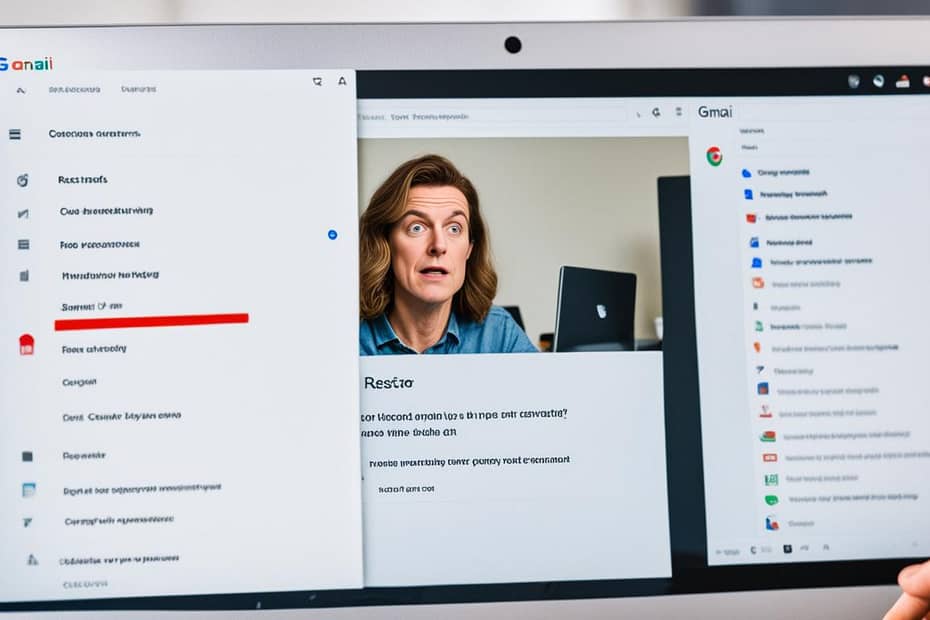How to Recover Deleted Gmail Emails
We’ve all experienced that moment of panic when we realize an important email has accidentally been deleted. Whether it was a simple misclick or a hasty decision, the result is the same: a vital piece of information appears to be lost forever. But fear not, as there are solutions available for Gmail email recovery. Understanding how to recover deleted Gmail emails is essential in this digital age where crucial communications can sometimes slip through the digital cracks.
Fortunately, Gmail has implemented user-friendly features that allow us to retrieve lost emails in Gmail, giving us a 30-day safety net to recall any emails that have mistakenly been placed into the electronic abyss. Before you concede defeat in the battle against digital clutter, let’s explore the steps we can take to bring those emails back from the brink.
Here’s a quick guide on breathing life back into those emails you thought were gone for good:
Key Takeaways
- Gmail provides a 30-day period to recover emails from the Trash folder.
- Emails that are not recovered within 30 days are permanently deleted, making recovery imperative within this timeframe.
- Various Gmail features facilitate Gmail email recovery, from single messages to entire threads.
- Maintaining the organization of your inbox through archiving can prevent accidental deletions.
- Google Workspace admins have the added ability to recover emails for a limited time beyond the standard 30-day period.
- For recovery beyond Gmail’s native capabilities, third-party services may offer additional solutions.
Before we delve into the topic at hand, I encourage you to take a look at our previous articles. They contain a wealth of information about E-mail Marketing.
Introduction
In the digital labyrinth of our daily lives, the simple act of managing emails can sometimes lead to the accidental deletion of a message that later turns out to be essential. Understanding the process of recovering deleted emails in Gmail can be comparable to having a lifeline in the virtual world. We strongly believe that every email holds potential value, not only for the immediate present but for unforeseen future scenarios where such information can be a game-changer.
When an email vanishes from our inbox, it may feel like a part of our digital history has been erased. However, thanks to Gmail recovery options, hope is not lost, and resilience is built into the very fabric of this preferred email service. It could be a contract, a friendly conversation, or a critical reminder – every piece of communication has its significance. That’s why equipping ourselves with the knowledge of email privacy and security measures is as much about safeguarding our personal data as it is about reclaiming the data that seems to have slipped away.
The Importance of Recovering Deleted Gmail Emails
The power to retrieve a deleted email is more than mere convenience; it is a pivotal aspect of digital responsibility. A breach in this cordon might lead to not just a loss of important correspondence but also a potential compromise of personal data. Knowing how to recover deleted emails, therefore, is an indispensable skill in the armory of any Gmail user committed to email privacy and security measures.
Overview of Gmail’s Features for Email Recovery
Gmail offers a lifeline that extends 30 days into the past: the Trash folder. During this grace period, the path to recovery is straightforward but demands prompt action. Beyond the familiar grounds of the Trash, Gmail’s archival system is a testament to a well-ordered email management strategy. Emails are never truly lost, just stored away for future reference, yet another layer of email recovery options at our disposal. Additionally, Google Workspace users benefit from administrative Gmail recovery options, allowing for a broader spectrum of email retrieval possibilities.
Below is a table that highlights the primary Gmail features designed for recovering deleted or lost emails:
| Feature | Description | Ease of Use |
|---|---|---|
| Trash Folder | Stores deleted emails for up to 30 days, providing a window for recovery. | Highly Accessible |
| Archival System | Allows users to remove emails from the inbox without deleting them. | User-Friendly |
| Google Workspace Admin Recovery | Admins have an extended period to recover emails beyond the standard 30-day window. | Advanced |
Armed with the knowledge of these recovery methods, we move forward, secure in the understanding that Gmail equips us with robust tools to uphold our right to control, retrieve, and manage our digital correspondences effectively.
Understanding Gmail’s Deleted Items
It’s common to cleanse our inboxes of clutter, but sometimes in the hurly-burly of clicking and swiping, an important email can accidentally find its way to the digital graveyard. The good news is that Gmail is designed with this very human tendency in mind, offering a means to undo this digital faux pas. But where do these deleted emails go, and how long do we have to reverse the mistake? We’ve put on our digital archaeologist hats to uncover the secrets of Gmail’s deleted items and bring you deleted email retrieval tips that could save the day.
Where Deleted Emails Go in Gmail
When you press ‘delete’ on an email, Gmail doesn’t consign it to the abyss just yet. Instead, it tucks it away in the Gmail Trash folder – a sort of digital purgatory for emails. Here, emails linger, awaiting either salvation – to be rescued back into the realm of the inbox – or the ultimate purge after a set duration. This safety net allows us the opportunity for Gmail archive retrieval, should we need to revisit a decision to delete.
Duration Before Permanent Deletion
The clock starts ticking the moment an email is deleted. From that second forward, a 30-day countdown commences, through which we can retrieve the email from the Trash folder. Post 30 days, akin to a sandcastle facing an incoming tide, the email is permanently deleted and lost from our Gmail account. We encourage swift action within this period for successful email recovery, safeguarding those missives from becoming digital dust.
Understanding these intricacies of Gmail’s deleted items helps mitigate the inadvertent loss of important emails. It’s an essential toolkit for every Gmail user, reminding us that while the digital world may seem fleeting, there are measures in place to restore what may at first seem irrevocably lost. Stay tuned, as we’ll delve further into the actual steps of recovering those precious deleted emails in Gmail in forthcoming sections.
Basic Steps for Email Recovery
Have you ever found yourself staring at your Gmail inbox wondering where that crucial message went? We’ve all been there, but not to worry—there’s a straightforward process to recover deleted emails. Let’s walk through the easy steps to undelete messages in Gmail and breathe a sigh of relief as those important emails reappear.
Locating the Trash folder in Gmail
Our first step in the journey to reclaim our emails involves navigating to Gmail’s Trash folder. It might seem hidden at first glance, but a quick scroll down the left panel in your Gmail interface and a click on “More” will reveal this treasure trove of discarded emails. Here lies your last 30 days of deleted correspondence, patiently waiting for your go-ahead to spring back to action. Remember, the clock is ticking—so prompt action is essential.
Recovering recently deleted emails
Having located the Trash, our mission to recover lost emails moves forward. Within this folder, we have the option to select individual or multiple emails that we wish to restore. With a simple click on the emails we want to reclaim and the ‘Move to’ option in our toolkit, we can breathe new life into these messages. Whether you’re steering them back to your Inbox or another specified folder, the process is the same. A successful undelete in Gmail is just a few clicks away!
Recovery isn’t a task we hope to do often, but knowing how to do it quickly and efficiently can save us from digital heartache. So let’s recap with a friendly table to illustrate our newfound knowledge:
| Action | Result |
|---|---|
| Go to Gmail’s Left Panel | Begin navigation to Trash |
| Click “More” and Select “Trash” | Access recently deleted emails |
| Check Emails and Click “Move to” | Recover emails to Inbox or other folders |
| Act Within 30 Days of Deletion | Ensure successful recovery of emails |
We’ve equipped ourselves with the essential guidelines to recover deleted emails. Whether you need to undelete a message or an entire conversation in Gmail, these steps assure that no email is truly lost—just temporarily out of sight.
Gmail’s Advanced Search Features
As we dive deeper into the digital age, our reliance on tools like Gmail continues to grow, which is why mastering its advanced functionalities becomes even more crucial. Among the powerful features it offers are advanced search operators which are immensely helpful in streamlining the process of troubleshooting deleted emails in Gmail. We understand the frustrations that accompany misplacing important messages, but with a few tips and tricks utilizing Gmail’s search operators for recovery, those once elusive emails can be swiftly brought back to your inbox.
Utilizing search operators for efficient recovery
Ever felt like you’re on a scavenger hunt when looking for a deleted email? With Gmail, finding that needle in the haystack gets much easier. Whether it’s an erroneously deleted weekly newsletter or a key communication from a colleague, search operators like “in: trash” coupled with the sender’s name or a keyword from the email, help you filter through the clutter directly within the Gmail search bar. Think of these parameters as a map leading you to the hidden treasures of your Gmail account.
Filtering search results for specific timeframes and content
Now, let’s get more detailed in our search! Say, you’re looking for an email that was part of a year-end conversation. By using the operator “before YYYY/MM/DD” or “after YYYY/MM/DD”, we narrow down our search chronologically making it easier to pinpoint the exact email you need for recovery. Combining time-based filters with keywords instantly cuts down on needless sifting and gets you to your important communications faster.
- Start with a broad operator like “in: trash” to see all deleted emails.
- Use “from:” to filter emails from a specific sender.
- Add a date range using “before:” or “after:” for temporal accuracy.
- Insert a subject line or a keyword with the operator “subject:” for more precision.
This pinpoint, strategic approach ensures that we recover only what we need, keeping our email environments clean and organized. There is something satisfying about turning a once daunting search into a quick and simple operation. It’s like having a secret key to the archive of our digital world. Together, we can say goodbye to that sinking feeling of lost communication and hello to an inbox where nothing is truly out of reach.
Recovering from the Gmail Archive
Many of us have embraced the convenience of email and the efficiency of Gmail, but sometimes this can lead to an overcrowded inbox. This is when Gmail’s archiving feature comes in handy, providing a way to clean up our inboxes without permanently deleting messages. However, some might wonder how they can access these out-of-sight messages when needed. Let’s explore and demystify the processes for efficient Gmail archive retrieval.
Understanding the difference between archiving and deleting
At first glance, archiving and deleting emails in Gmail might seem similar, but they serve different purposes. Deleting an email sends it to the Trash folder, where it remains for 30 days before it’s gone for good. In contrast, archiving is a form of Gmail email recovery insurance. It stows away your emails out of the inbox into the ‘All Mail’ label, without a timer on their existence within your account. Now, let’s discover how we can pull these emails back into the light of our inbox or any other designated folder.
Retrieving emails from the Archive folder
Unlike deleted emails that come with a 30-day retrieval period, archived messages offer us the luxury of time. We’re provided with the freedom to recover these emails whenever we wish. To recover such emails:
- Open Gmail and locate the ‘All Mail’ label on the left side panel.
- If ‘All Mail’ isn’t visible, click ‘More’ to expand the list of labels.
- Once you’re in ‘All Mail’, your archived messages will be mingling with other emails, but they can be easily identified as they lack the ‘Inbox’ label alongside their subjects.
- Select the desired email(s) and choose the ‘Move to Inbox’ option to reclaim them back into your primary email fold.
This seamless process highlights the benefits of archiving as a means to manage our emails better, keeping the inbox streamlined without the fear of permanently losing access to important conversations and information. The next time you find yourself sifting through your inbox looking for a missing email, consider a visit to the ‘All Mail’ label for a hassle-free gmail archive retrieval. Rest assured, with these steps, your emails will resurface as if they were never gone.
Gmail’s “Undo Send” Feature
Accidents happen, and sometimes they occur in the blink of an eye—or the click of a button. That’s why Gmail’s “Undo Send” feature is such a lifesaver. As we navigate through our day-to-day email exchanges, the ability to retract an unintended message shortly after hitting send can bring immeasurable peace of mind. Whether it’s a premature ‘reply all’ or a personal note that found its way to a professional contact, with the undo send feature in Gmail, we have the power to retrieve lost emails in Gmail immediately after sending them.
Enabling and using the “Undo Send” option
First things first, in order to harness the power of the “Undo Send” feature, we must ensure it’s activated within our Gmail settings. This preemptive measure is a simple yet potent step towards securing our email communications from unintentional errors. Imagine you’ve composed an email, but just as you dispatch it into the ether of the internet, you notice a glaring typo or realize you’ve forgotten an attachment. Thanks to the foresighted step of enabling the “Undo Send” option, you have a short window of opportunity to correct these oversights.
Recovering emails immediately after sending
The moment of truth arrives just after we click the send button. For a few precious seconds, a small box appears at the bottom corner of our screen with the all-powerful ‘Undo’ link. It is within this brief timespan that the “Undo Send” feature becomes our ally in rectifying hasty decisions. Clicking ‘Undo’ halts the email in its tracks, pulling it back into the drafts folder where we can apply any needed edits, add omitted details or even reconsider the send entirely, effectively allowing us to retrieve lost emails in Gmail with just one click.
Our digital world moves rapidly, but with Gmail’s “Undo Send” feature, we’re offered a chance to pause and perfect our communications before they’re set in stone—or in this case, pixels. Here’s a snapshot of how we can turn a near-mishap into a seamless communication experience:
| Action | Purpose | Timing |
|---|---|---|
| Enable “Undo Send” in Settings | Activates the feature for use in email recovery | Before the need arises |
| Click ‘Undo’ after sending | Recalls a sent email back to Drafts | Within seconds of sending |
| Edit and reconsider the email in Drafts | Allows you to make corrections or add information | Immediately after recalling the email |
| Resend or discard the email | Gives you full control over your email outcome | After making the necessary changes |
With Gmail’s “Undo Send” feature, we wield the capability to maintain precision and intentionality in our digital communications. This valuable tool empowers us with the means to not only repair what could have been a digital faux pas but also underscores the importance of thoughtful and deliberate communication in our interconnected world.
Google Workspace Support
As businesses increasingly rely on cloud-based services, Google Workspace emerges as a comprehensive suite for collaborative efforts. Within its wide array of productivity tools, Gmail stands out as a critical application for daily communication. Yet, mistakes can happen, and emails may inadvertently be deleted. Fortunately, Google Workspace provides robust solutions that go beyond the typical 30-day lifespan of emails sitting in Trash. Let’s discover the email privacy and security measures available through Google Workspace email recovery.
Options for Google Workspace users to recover deleted emails
As users of Google Workspace, we are privy to a suite of enhanced recovery options in the event of an email deletion. If a crucial email slips away into the digital vortex, you have up to 30 days to retrieve it from the Trash. This standard window is generously extended in a Google Workspace environment, granting users an additional grace period to reclaim their communications.
What happens after the regular Trash period ends, you ask? Admins have your back, wielding the power to restore emails directly from the Admin console. This is the kind of email privacy and security measure that makes Google Workspace indispensable for businesses. With an extended timeline of 25 days past the regular deletion date, it adds a safety net to your digital correspondence labyrinth.
Admin controls for email recovery in a business environment
Imagine not being able to recover an important contract or a shareholder memo. These nightmares are things of the past with the admin controls in Google Workspace. Google Workspace admins can navigate the potentially turbulent waters of email recovery with confidence. The Admin console stands as the command center from which administrative users can orchestrate Google Workspace email recovery operations for their entire team.
| Action | Recovery Window | User |
|---|---|---|
| Recover from Trash | Up to 30 days post-deletion | Individual |
| Restore from Admin Console | 25 days after the Trash period ends | Admins |
| Retrieve from Google Vault | Depending on retention rules | Admins |
If your enterprise uses Google Vault, you’re in even more fortuitous circumstances. This email privacy and security measure allows retrieval of data beyond the 25-day Admin console window. Retained data following specific retention rules or legal holds can be searched for, and though they cannot be restored directly to Gmail, they can be exported from Vault for record-keeping, ensuring compliance and peace of mind.
In essence, our digital world is safeguarded by these intricate mechanisms that comprise Google Workspace’s email recovery system. It’s a beacon of hope in what can sometimes be the chaotic seas of digital communication. As custodians of our company’s digital correspondence, it’s these features that enable us to uphold integrity, security, and continuity in our workflows.
Third-Party Recovery Tools
In this era of extensive digital communication, safeguarding your emails against accidental deletion is paramount. While Gmail itself offers various native tools for email retrieval, sometimes users require more robust solutions. That’s where third-party tools for Gmail recovery come into play, offering additional lifelines to those who need to secure their virtual mailboxes. Advanced options provided by these tools can be invaluable, especially when the built-in features fall short.
Overview of external tools for Gmail email recovery
Among the auxiliary lines of defense against email loss are specialized services like Gmvault, an open-source solution allowing individuals to back up and restore their Gmail accounts. For organizations, tools such as SysCloud provide administrators with powerful ways to safeguard their users’ emails with backup and recovery functionalities. These third-party tools often come with features beyond what Gmail natively offers, such as scheduled backups and recoveries for various points in time.
Recommendations and precautions for third-party solutions
While these tools can be lifesavers, it’s crucial for us to tread carefully. The integration of third-party tools into our Gmail accounts should be handled with a thorough understanding of email privacy and security measures. Always assess the credibility of these services before granting them access to your account. Opt for solutions with positive reviews and a transparent security policy to ensure the security of your email data.
Here’s a list of factors to consider when choosing third-party tools for Gmail recovery:
- Reputation and reliability of the service provider
- Compatibility with your current Gmail setup
- Understanding the tool’s backup and recovery mechanisms
- Ensuring adherence to strong security protocols
- Ease of use and support provided by the tool
In a table format, let’s compare some key features of Gmvault and SysCloud to help us evaluate which could be the more suitable option for our Gmail recovery needs:
| Feature | Gmvault | SysCloud |
|---|---|---|
| Target User | Individuals | Administrators |
| Backup Frequency | Manual / Scheduled | Automated / Scheduled |
| Recovery Options | Selective / Full Account | Individual Emails / Batch Recovery |
| Security | Local Backup Storage | Cloud-Based Encrypted Storage |
| Support | Community Support | Comprehensive Support Plans |
Our responsibility does not end with installation; it is just as essential for us to routinely monitor and update the settings within these external recovery tools to align with our evolving email privacy and security strategies.
In conclusion, navigating the world of third-party tools for Gmail recovery requires both vigilance and awareness. By carefully selecting and managing these external resources, we can extend our email recovery capabilities while ensuring our communications remain secure.
Common Issues and Troubleshooting
Gmail remains one of the most widely used email platforms worldwide, yet users frequently encounter difficulties in troubleshooting deleted emails in Gmail. We’ve seen the disappointment that accompanies the realization that an important email is missing from your inbox, possibly vanished into the void after the standard 30-day Trash retention period. Grasping the subtleties of the email recovery process and adopting practices for preventing email deletion in Gmail can significantly mitigate these stressful situations. Let’s navigate through these turbulent digital waters together.
Addressing common problems in the email recovery process
First, we must face the notorious scenario of not finding a vital email in our Trash folder. This situation often arises from a lack of awareness regarding the recovery window set by Gmail, causing users to surpass the 30-day limit for retrieving deleted messages. Fear not, for we stand by you in these moments of distress and offer guidance to sail through such predicaments.
We will discuss specific stumbling blocks many users face and arm you with actionable steps on how to recover those seemingly lost emails. From painstakingly going through your Trash to understanding complex features like Gmail search operators, we’ve got your back.
Tips for avoiding future email deletion issues
It is often said that prevention is better than cure. In the realm of email management, employing effective practices to avert the accidental deletion of emails stands true. Here’s a golden list of tips and strategies aimed at preventing email deletion in Gmail, ensuring that your digital correspondence remains within easy reach.
- Regularly review emails in your inbox and categorize them promptly to prevent accidental bulk deletions.
- Avoid using the ‘Select All’ function without double-checking the selected emails.
- Consider archiving emails instead of deleting them, allowing for easier retrieval without occupying inbox space.
- Create multiple backups of your emails using Gmail’s native features or third-party tools.
By integrating these practices into your daily email routine, you not only safeguard your correspondences from being lost but also carve a path towards improved productivity and enhanced peace of mind within your digital space.
Security and Privacy Concerns
As we navigate the steps to recover deleted emails, it’s essential to maintain the security of our digital correspondence. Resurrecting lost messages can feel like a triumph, but it’s our duty to ensure that email privacy and security measures remain at the forefront during this process. By combining our collective knowledge and taking proactive steps, we create a shield against potential vulnerabilities that could compromise our privacy.
Ensuring the security of recovered emails
We place a high value on the emails that weave through our daily lives, and when we recover them from the abyss of deletion, securing these digital treasures becomes our utmost priority. The peace of mind that comes with knowing our recovered emails are safe cannot be overstated. Amidst the relief of restoration, we encourage vigilance, a virtue in the preservation of our online sanctity. There are critical steps to take to protect these messages, which, once lost and now found, remain integral to our digital continuity.
Best practices for maintaining email privacy
In our pursuit to shield our virtual correspondence from prying eyes, adopting best practices for maintaining email privacy is non-negotiable. Simple yet powerful measures like strong, unique passwords and the enablement of two-factor authentication form a formidable defense. Regularly updating security settings and being judicious about the use of third-party recovery tools also uphold our commitment to privacy. These practices are our standard operating procedures, ensuring that our personal information remains just that—personal.
As custodians of our own digital domains, we are dedicated to implementing the highest standards of email privacy and security measures. In essence, when we recover deleted emails, it is not merely about reclaiming what was lost—it is about reaffirming our right to digital security and privacy.
Preventative Measures
As we’ve navigated the realm of Gmail and explored various recovery options, let’s take a moment to discuss proactive strategies. Equipping ourselves with the knowledge and tools to prevent email deletion in Gmail not only enhances our digital efficiency but also provides a vital safety net for our correspondence. No story of successful email recovery stories beats the one where no recovery is necessary because loss prevention has already been applied. Let’s delve into two essential practices to fortify our email management: backing up emails and setting up filters and labels.
Backing up emails to prevent loss
We understand the importance of securing our digital correspondence. Backing up emails serves as the cornerstone of preventing email deletion in Gmail. This proactive step ensures that even if emails are accidentally deleted, we have an archived repository to fall back on. By regularly backing up, we keep the stories of panic and regret at bay, replacing them with tales of successful email recovery stories and savvy preemptive measures.
Setting up filters and labels for better email organization
Beyond backups, reinforcing our email accounts with robust filters and labels significantly cuts down the risk of potential deletions. Think of filters as the diligent gatekeepers of our inbox, directing emails accurately, and labels as organizers, ensuring every communication has its rightful place. Together, they craft a streamlined and organized inbox, drastically preventing email deletion in Gmail and diminishing the need for hindsight solutions.
The intention is to build a haven of efficiency and safety for our emails, paving the way for stress-free digital interactions. Join us in employing these practical steps, and transform your inbox into a well-oiled machine, resistant to accidental losses and flush with successful email recovery stories.
Case Studies and User Experiences
Embarking on a journey through the intricate maze of email management, we are often guided by the lighthouse of collective wisdom. The tales of triumph and tribulation alike serve as our beacon. In the spirit of unity and the quest for knowledge, we delve into the realm of successful email recovery stories, each narrative brimming with insightful lessons and pivotal strategies for rediscovery within the digital expanse of Gmail.
Real-life examples of successful email recovery stories
We, as ardent communicators and digital navigators, have often heard heartening accounts of successful Gmail email recovery. Think of the entrepreneur who accidentally deleted a pitch email, only to reclaim it from the Trash within the nick of time, securing a groundbreaking deal. Or the student who retrieved a lost thesis draft from Gmail’s abyss, a feat that mirrored a cinematic climax. Each story echoes the resilience of human error met with the robustness of Gmail’s recovery features.
Learning from challenges and solutions
What’s more, these stories shine a light on the myriad challenges faced during recovery attempts and the innovative solutions that emerged as lifelines. From the panic of accidental deletions to the relief of successful recovery, we absorb the collective experiences, distilling them into a potion of potent insights. We understand that every email holds a narrative, and it is through the unveiling of these stories that we uncover the richness of our collective digital experience.
Gmail email recovery is not a solo quest but a shared voyage. We draw strength from the resilience of others, learning that amidst the digital depths, there is a path to redemption and reclaiming what was once thought lost. These narratives are not just tales, they are the keystones upon which we build our strategies for digital fortitude and the undying spirit of recovery.
- The intricate steps taken by a small business owner to recover six months of mistakenly deleted client correspondences.
- The swift action of a teacher retrieving a lost batch of student essays from the Trash, just before the 30-day window expired.
- The stories of many who have found solace in Google’s “Undo Send” feature during those heart-stopping moments post-sending an email.
We are united in our digital dilemmas and our triumphs, and in the tapestry of these successful email recovery stories, we find the threads of our shared human experience. Let us embrace these lessons and carry them forward as we continue to navigate the seas of our inboxes with grace and wisdom.
Conclusion
As we bring our digital journey through the landscape of Gmail to a close, it’s clear that the ability to recover deleted Gmail emails is not just a convenience but a necessity. In an age where communication is predominantly virtual, safeguarding important messages through Gmail recovery options ensures that our digital lives remain organized and secure. We’ve delved into the various methods available, from the straightforward process of retrieving emails from Trash to employing the slick “Undo Send” capability, as well as harnessing the specialized features offered through Google Workspace.
Recap of Key Recovery Methods
Throughout our exploration, we’ve learned that Gmail provides us with a plethora of recovery tools tailored to fit different scenarios. For emails deleted in haste, the Trash comes in handy with a 30-day buffer for retrieval, while the “Undo Send” feature offers a brief but critical period to retract an email before it reaches another inbox. For organizational users, Google Workspace admin controls extend recovery possibilities even further, presenting an extended window for those emails that slip through the cracks. Each of these recovery methods act as a fail-safe, ensuring no crucial message is truly gone.
Empowering Users to Effectively Recover Deleted Gmail Emails
In this digital odyssey, our collective purpose is to arm ourselves with the knowledge and skills to maneuver through Gmail’s environment efficiently. By embracing these gmail recovery options, we place ourselves in a position of control over our email correspondences. We are effectively empowered to manage our messages, safeguarding the important and discarding the unwanted. As we look ahead, let us carry the certainty that, within Gmail, there are robust solutions ready to resurrect our lost communications—giving us clarity and peace of mind in our ever-connected world.
FAQ
How do I recover deleted emails from Gmail?
You can recover deleted emails from your Gmail account by going to the Trash folder, selecting the emails you want to recover, and clicking on the “Move to” button to restore them to your Inbox or another folder of your choice. Remember to do this within 30 days of deleting the emails, as they are permanently removed after that period.
What are Gmail’s recovery options for deleted emails?
Gmail offers several recovery options including restoring emails from the Trash folder within 30 days, retrieving archived emails without any time limit, using the “Undo Send” feature shortly after sending an email, and Google Workspace admin recovery options for an extended period. Additionally, advanced search operators can help in locating lost emails more efficiently.
Where do my deleted Gmail emails go?
When you delete an email in Gmail, it moves to the Trash folder. This is a temporary holding area where your emails stay for up to 30 days before they get permanently deleted.
How long will Gmail keep my deleted emails before permanent deletion?
Gmail will keep your deleted emails in the Trash folder for 30 days. After this period, emails are permanently deleted and cannot be recovered.
Can I use search operators to find deleted emails in Gmail?
Yes, Gmail’s advanced search operators can be used to efficiently find deleted emails. You can filter search results by specific time frames, email attributes, or content, which can be particularly helpful when trying to locate emails in the Trash folder.
What is the difference between archiving and deleting emails in Gmail?
Archiving removes emails from your inbox but keeps them in your account while deleting moves them to the Trash folder. Archived emails can be found under the “All Mail” label and can be recovered without a time limit, unlike deleted emails which are only recoverable within 30 days from the Trash.
How does the “Undo Send” feature work in Gmail?
Gmail’s “Undo Send” feature can be enabled in settings and allows you to retract an email for a few seconds after you’ve sent it. If you act quickly, you can click the “Undo” button that appears at the bottom of your screen to prevent the email from being sent.
What recovery options are there for Google Workspace users?
Google Workspace users have additional recovery options, such as restoring emails through the Admin console for up to 25 days past the standard 30-day Trash retention. If Google Vault is configured, emails that are under retention policies or holds may be recoverable beyond these limits.
Are there reliable third-party tools for Gmail email recovery?
Yes, there are third-party tools that can help with Gmail email recovery, such as Gmvault for personal use or SysCloud for admins. It’s important to use reputable tools and maintain proper security measures when using them to ensure your email privacy is protected.
What are some common issues I could face with email recovery in Gmail?
Common issues include not finding the deleted emails you’re looking for, especially if they were removed from the Trash after 30 days. It’s essential to act promptly and employ good email management practices to minimize these issues.
How can I ensure the security of my recovered emails?
To maintain the security of your recovered emails, use strong, unique passwords for your Gmail account and enable two-factor authentication. Be cautious when using third-party recovery tools and when accessing your Trash folder to prevent unauthorized access to your email account.
How can I prevent accidental email deletion in Gmail?
To prevent accidental email deletion, consider setting up a regular email backup routine and using Gmail’s organizational features such as filters and labels. These practices can help keep your inbox well-organized and reduce the risk of accidental deletions.
Are there real-life examples where users successfully recovered deleted Gmail emails?
Yes, many users have shared their success stories of recovering important emails that were mistakenly deleted. These anecdotes show that quick action, using the right recovery tools, and understanding Gmail’s features can lead to successful email retrieval.
Source Links

My name is Abdukhakim Kholboev. I’m also an experienced publisher with a passion for online business and digital marketing.