Are you tired of your Instagram cluttering up your phone’s camera roll? Fret not, as we’ve got the solution for you! In this guide, we’ll show you precisely “How to Stop Instagram from Saving Posts to the Camera Roll” and regain control of your storage space.
Before we delve into the topic at hand, I encourage you to take a look at our previous articles. They contain a wealth of information about Instagram.
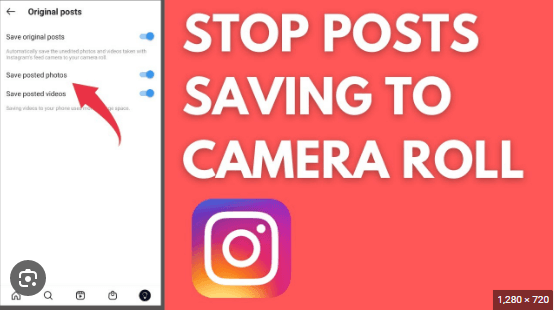
Why Does Instagram Save Photos to My Phone?
Before we delve into the solution, let’s address the why. Instagram’s default behavior is to automatically save the photos and videos you post to your camera roll. While this might be convenient for some, it can quickly lead to a cluttered gallery and eat up valuable storage space on your device.
So, why does Instagram do this? The platform’s rationale is to ensure that users have a copy of the content they create. However, many users find this feature more of a nuisance than a convenience. Fortunately, Instagram provides an option to disable this automatic saving, allowing you to take control of what gets saved to your camera roll.
Steps to Stop Instagram from Saving Posts to the Camera Roll
Now, let’s get to the heart of the matter—how to stop Instagram from saving posts to your camera roll. The process may slightly differ between Android and iPhone devices, so we’ll provide step-by-step guides for both platforms.
How to Disable Auto-Saving Pictures on Instagram for Android
If you’re an Android user, follow these simple steps to prevent Instagram from saving your posts to the camera roll:
- Open the Instagram app on your Android device.
- Tap on your profile icon, located at the bottom right corner of the screen, to access your profile.
- Tap the three horizontal lines in the top-right corner to open the menu.
- Select “Settings” at the bottom of the menu.
- Scroll down and tap on “Account.”
- Tap on “Original Posts.”
- Toggle off the “Save Original Photos” option.
By following these steps, you’ll ensure that Instagram no longer saves the original photos you post to your camera roll.
How to Disable Auto-Saving Pictures on Instagram for iPhone
iPhone users can also take control of their camera roll by following these straightforward instructions:
- Launch the Instagram app on your iPhone.
- Tap on your profile picture at the bottom right to access your profile.
- In the top-right corner, tap the three horizontal lines to open the menu.
- Scroll down and select “Settings.”
- Tap on “Privacy.”
- Under the “Photo Saving” section, toggle off the “Save Posted Photos” option.
That’s it! With this setting turned off, Instagram won’t automatically save your posted photos and videos to your iPhone’s camera roll.
How to Manually Save Posts on Instagram
While stopping Instagram from automatically saving posts to your camera roll is beneficial for many users, there might be times when you want to save a specific post. Instagram allows you to do this manually:
- Open the Instagram app and navigate to the post you want to save.
- Tap the three dots in the top-right corner of the post.
- Select “Save” from the options that appear.
The post will now be saved to your device’s gallery.
How to Remove Saved Posts from Your Camera Roll
If you’ve previously allowed Instagram to save posts to your camera roll and want to remove them, you can do so easily:
- Open your device’s gallery or photos app.
- Navigate to the folder or album where Instagram has saved your posts.
- Select the posts you want to delete.
- Tap the delete or trash icon, usually represented by a trash can or similar symbol.
- Confirm the deletion when prompted.
By following these steps, you can declutter your camera roll and free up valuable storage space on your device.
Reasons to Stop Instagram from Saving Posts to Your Camera Roll
Now that you know how to stop Instagram from saving posts to your camera roll, you might wonder why you should bother. Here are some compelling reasons to consider:
1. Saves Storage Space
Each photo and video you post on Instagram can take up a significant amount of storage space on your device. By disabling automatic saving, you can free up room for other important files and apps.
2. Protects Your Privacy
Some posts on Instagram may be personal or sensitive in nature. Preventing them from being saved to your camera roll adds an extra layer of privacy, ensuring that your content remains secure.
3. Avoids Cluttered Gallery
A cluttered camera roll can make it challenging to find and organize your photos and videos. By stopping Instagram from saving posts, you can keep your gallery neat and tidy.

FAQs About “How to Stop Instagram from Saving Posts to the Camera Roll”
Q: How can I prevent Instagram from saving posts to my iPhone camera roll?
A: You can stop Instagram from saving posts to your iPhone camera roll by adjusting your settings.
Q: Is there a way to disable Instagram from saving posts to the camera roll on Android devices?
A: Yes, you can prevent Instagram from saving posts to the camera roll on Android devices.
Q: Why does Instagram automatically save posts to my camera roll, and can I change this setting?
A: Instagram saves posts to your camera roll by default for convenience. However, you can change this setting to stop automatic saving.
Q: Can I stop Instagram from saving posted photos on my device to reduce clutter?
A: Yes, you can prevent Instagram from saving your posted photos to your device to keep your gallery tidy.
Q: What are the benefits of stopping Instagram from saving posts to the camera roll?
A: Disabling this feature can help save storage space, protect your privacy, and avoid clutter in your gallery.
Q: Are there any reasons why Instagram saves posts to the camera roll by default?
A: Instagram does this for user convenience, but you can change the setting to suit your preferences.
Q: Can I stop Instagram from saving posts to the camera roll on my iOS device?
A: Yes, you can prevent Instagram from saving posts to the camera roll on your iPhone.
Q: How do I disable auto-saving pictures on Instagram for Android?
A: You can disable auto-saving pictures on Instagram for Android.
Q: What steps can I take to stop Instagram from saving posted photos on my iPhone camera roll?
A: To prevent Instagram from saving posted photos on your iPhone camera roll.
Q: Is there a way to stop Instagram from saving posts to the camera roll in 2023?
A: Yes, you can still prevent Instagram from saving posts to the camera roll in 2023 by adjusting your settings.
Q: How can I stop Instagram from saving posts to my camera roll on iOS?
A: You can stop Instagram from saving posts to your camera roll on iOS devices.
Final Thoughts About “How to Stop Instagram from Saving Posts to the Camera Roll”
In the ever-evolving digital landscape, the significance of mastering storage and privacy management cannot be overstated. Our online and offline worlds have become intricately intertwined, making it crucial to adapt and take control of our digital experiences. As we wrap up our comprehensive guide on “How to Stop Instagram from Saving Posts to the Camera Roll,” let’s reflect on the key takeaways and their broader implications.
Throughout this guide, we’ve explored the practical steps to regain control over your Instagram experience. Disabling the automatic post-saving feature is not just a technical adjustment; it’s a proactive step toward protecting your privacy.
Beyond privacy, this adjustment can significantly improve the performance of your device by reclaiming valuable storage space. With Instagram’s constant influx of photos and videos, this seemingly minor change can make a noticeable difference in your smartphone’s speed and efficiency.
Moreover, taking control of your Instagram settings is about creating a more meaningful digital experience. Your camera roll should be a curated collection of cherished memories, not a haphazard mix of random Instagram posts. By preventing Instagram from automatically saving posts, you ensure that your personal content takes center stage.
As you embark on your journey to optimize your Instagram experience, keep in mind that it’s not just about managing storage or privacy—it’s about regaining control of your digital realm. Armed with the knowledge from this guide, you are well-equipped to make informed choices that enhance your digital life.
In conclusion, happy Instagramming, and may your camera roll be graced only by moments that truly matter to you. By following the steps outlined in this guide, you can navigate the digital landscape with confidence, ensuring that your online experience aligns seamlessly with your needs and desires.

My name is Abdukhakim Kholboev. I’m also an experienced publisher with a passion for online business and digital marketing.