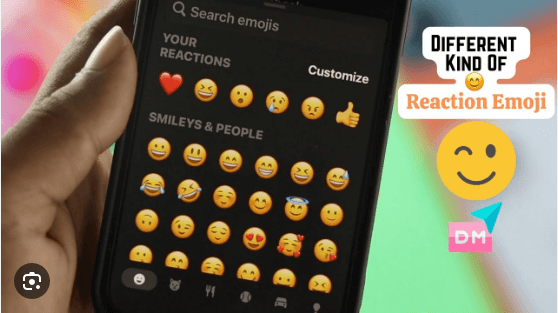Have you ever received a message on Instagram that left you at a loss for words? We’ve all been there. Fortunately, Instagram offers an array of ways to react to messages that go beyond mere text. Whether you want to express joy, surprise, or simply acknowledge a message, the platform’s Direct Reactions feature covers you. In this guide, we’ll delve into the art of reacting to messages on Instagram, providing you with easy steps, tips, and insights to enhance your messaging experience.

Reacting to Messages on Instagram: The Short Answer
If you’re eager to learn how to react to messages on Instagram, here’s the quick rundown: Instagram’s Direct Reactions feature lets you respond to messages using a variety of emotive emojis. A selection of emojis will appear by tapping and holding the message you want to react to. Choose the one that best captures your sentiment, and your reaction will pop up alongside the message you’re responding to.
Why Keep Reading?
Now, you might be wondering, “Why should I keep reading?” Great question! While the short answer provides the basics, this article dives deeper into the world of message reactions. We’ll explore tips for using reactions effectively, troubleshooting common issues, and provide step-by-step instructions for both the mobile app and the web version. Plus, we’ll sprinkle in real-life examples and storytelling to keep things engaging and relatable. You may also read our previous articles in order to master Instagram. So, let’s embark on this journey to become reaction maestros on Instagram!
Tips for Reacting to Messages on Instagram
Before we jump into the step-by-step guide, let’s uncover some valuable tips for making the most of Instagram’s reaction feature:
- Express with Emojis: Emojis are the universal language of the digital era. Use them to infuse your reactions with personality and emotion. For instance, a simple ❤️ can convey appreciation, while a 🎉 adds a touch of celebration.
- Be Context-Aware: Consider the context of the conversation before reacting. What might be amusing with friends might not be appropriate in a professional chat.
- Mix and Match: Don’t hesitate to mix different emojis to create your own unique reaction. Combining a 🙌 with a 😂? Go for it! Your reactions should reflect you.
- Use Voice Messages: Sometimes, words or emojis alone aren’t enough. Utilize Instagram’s voice message feature to provide a more personalized reaction.
What Is Instagram’s Direct Reactions Feature?
Instagram’s Direct Reactions feature is designed to make conversations more dynamic and engaging. It allows you to respond quickly to messages by selecting an emoji that captures your reaction. When you react to a message, the chosen emoji appears beneath the message for the sender to see. It’s like having a mini-conversation within the conversation—a visual way to express yourself without typing a single word.
Why Can’t I React to Messages on Instagram?
Have you ever encountered a situation where you couldn’t react to messages on Instagram? Fret not, as there are several reasons this might happen:
- Outdated App: If your Instagram app isn’t up-to-date, you might miss out on new features like Direct Reactions. Make sure you’re using the latest version.
- Instagram Messaging Not Updated: The Direct Reactions feature might be available on the main app but not yet rolled out to Instagram’s messaging platform. Give it some time to catch up.
- Poor Internet Connection: A shaky internet connection can hinder the functionality of certain features, including reactions. Ensure you’re connected to a stable network.
- Privacy Settings: If you’ve set strict privacy settings, the Direct Reactions feature may have been disabled. Check your settings and adjust them if needed.
- Using Instagram Lite: Instagram Lite, a lightweight version of the app, might not include all the features present in the main app, including Direct Reactions. Consider switching to the main app.
How to Fix Inability to React to Messages on Instagram
If you’re facing issues reacting to messages on Instagram, here’s how to troubleshoot:
- Update the App: Head to your device’s app store and update Instagram to the latest version.
- Check for Updates: Give it time if the messaging platform isn’t updated. Instagram often rolls out new features gradually.
- Strengthen Internet Connection: Switch to a more stable Wi-Fi or cellular connection.
- Review Privacy Settings: Navigate to your account settings and review privacy options. Ensure the Direct Reactions feature is enabled.
- Switch to Main App: If you’re using Instagram Lite, consider downloading the main app to access all features.
By addressing these potential hurdles, you’ll likely regain the ability to react to messages with ease.
How to React to Messages on Instagram: Mobile App and Web
Now, let’s get practical! Here’s a step-by-step guide to reacting to messages on Instagram using both the mobile app and the web version.
Using the Mobile App
- Open the Chat: Launch the Instagram app and navigate to the chat where you want to react.
- Select the Message: Tap and hold the message you want to react to. A list of emojis will appear above the message.
- Choose Your Reaction: Slide your finger over the emojis to explore the available reactions. Lift your finger when the desired emoji is highlighted.
- React: Your chosen emoji will appear beneath the message. Voila! You’ve reacted to a message.
Changing Your Default Emojis on the Mobile App
- Navigate to Settings: Tap your profile picture, go to “Settings,” then select “Chat Settings.”
- Choose Default Emojis: Click on “Emojis” and select the emojis you want as your defaults for reactions.
- Save Changes: Don’t forget to save your changes before exiting the settings.
Using the Website
- Access Instagram: Open your preferred web browser and visit the Instagram website.
- Log In: Log in to your account if you’re not already logged in.
- Open the Chat: Click on the chat you want to react to.
- React to a Message: Hover your cursor over the message you want to react to. A smiley face icon will appear to the right of the message.
- Choose Your Reaction: Click on the smiley face icon to reveal the list of available reactions. Click on the one you want to use.
- Done!: Your reaction will now be visible below the message.

Easy Ways to React to Messages on Instagram
Reacting to messages on Instagram is more than just tapping an emoji. It’s about adding depth and nuance to your conversations. Here are some easy ways to take your reactions up a notch:
- Reacting to Messages Using the Mobile App: The mobile app offers a wide range of emojis for reactions. Experiment with different combinations to convey your feelings accurately.
- Changing Your Default Emojis on the Mobile App: Personalize your reactions by selecting emojis that resonate with you. This adds a personal touch to your interactions.
- Reacting to Messages Using the Website: The web version might have a slightly different interface, but the principle remains the same. Explore reactions and choose the one that speaks to you.
How to React to Messages on Instagram PC
Reacting to messages on Instagram using a PC (personal computer) follows a similar process to the web version. Here’s how to do it:
- Access Instagram: Open your preferred web browser and visit the Instagram website.
- Log In: Please log in to your Instagram account if you haven’t already.
- Navigate to the Chat: Click on the chat where you want to react to a message.
- Choose a Reaction: Hover your mouse cursor over the message you want to react to. A smiley face icon will appear to the right of the message.
- Select an Emoji: Click on the smiley face icon to reveal the available emojis for reactions. Click on the emoji that matches your sentiment.
- Reaction Added: Your selected reaction emoji will be displayed below the message, allowing the sender to see your response.
Tips for Effective Reactions
Now that you’re equipped with the know-how to react to messages on Instagram, let’s explore some additional tips for making your reactions even more effective:
- Balance Your Reactions: While emojis are fantastic tools for expression, don’t overdo it. Use reactions to enhance your message, not overshadow it.
- Consider the Tone: Emojis can sometimes be misinterpreted. Ensure your chosen emoji aligns with the tone and context of the conversation.
- Use Custom Emojis: Some platforms allow you to create and use custom emojis. If available, consider designing an emoji that uniquely represents you.
- React to a Variety of Messages: Don’t limit your reactions to positive messages only. A thoughtful reaction to a friend’s venting session can go a long way in showing your support.
In Conclusion
Reacting to messages on Instagram is an art form that adds depth, emotion, and personality to your conversations. With the Direct Reactions feature, you can convey everything from delight to empathy without typing a single word. By following the steps outlined in this guide and incorporating the provided tips, you’ll master the art of using reactions effectively.
Remember, reactions are about enhancing communication, fostering connections, and making conversations more engaging. So, the next time you receive a message that leaves you smiling or surprised, don’t hesitate to add a heartfelt reaction—it’s a simple action that can speak volumes.
As you continue your Instagram messaging journey, keep exploring new ways to express yourself through reactions. From the warmth of a thumbs-up to the joy of a laughing emoji, every reaction you send contributes to the vibrant tapestry of digital communication.
With this newfound knowledge, go forth and react to messages on Instagram with confidence and creativity. Your friends, family, and followers are sure to appreciate the extra dose of emotion you bring to your conversations. Happy reacting!
Frequently Asked Questions
Why can’t I react to Instagram messages?
Instagram reactions might not work due to outdated app versions, poor internet, or privacy settings. Ensure your app is updated and you have a stable connection.
How do you send effects on Instagram messages?
Sending effects in Instagram messages is easy. Open a chat, tap the “A” icon, select an effect, customize it, and send it to your friend.
How do you fix no reactions on Instagram?
To fix no reactions on Instagram, update the app, check your internet, and review privacy settings. These steps should resolve most issues.
Why don’t I have updated messaging on Instagram?
If you don’t have the updated messaging features on Instagram, be patient. Updates are often rolled out gradually, and they will reach your account soon.
How do you get your reaction back on Instagram?
If reactions aren’t working, ensure you’re on the latest app version, have a stable internet connection, and haven’t disabled the feature in your settings.
How do I turn on updated messaging on Instagram?
You can’t manually turn on updated messaging features on Instagram. They are automatically rolled out by Instagram and will appear in your app when available
Why is Instagram emoji not working?
Instagram emoji issues could be due to outdated apps, slow internet, or device-related problems. Update the app and check your connection for smoother emoji use.

My name is Abdukhakim Kholboev. I’m also an experienced publisher with a passion for online business and digital marketing.