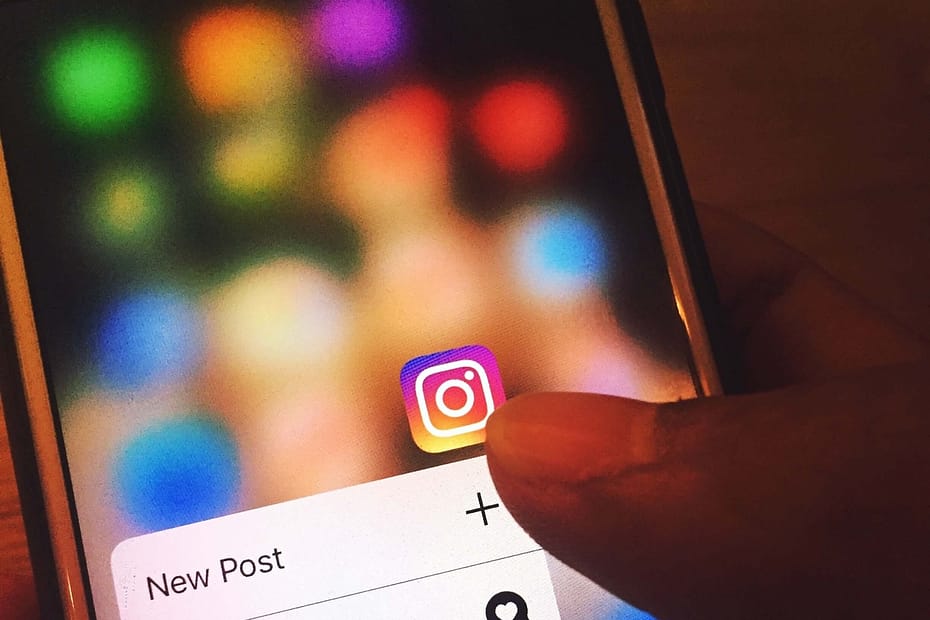Are you tired of cluttering your Instagram profile with posts that no longer fit your aesthetic or brand? Do you want to temporarily hide some memories from your feed without deleting them forever? The solution you’re looking for is Instagram’s archiving feature. In this guide, we’ll show you how to archive Instagram posts effortlessly, so you can curate your profile to perfection.
But before diving deep into it, make sure to read our previous articles about the Instagram world. So, let’s dive right in.

Why Should You Archive Instagram Posts?
Before we dive into the nitty-gritty of archiving, let’s address the why. Why should you archive your Instagram posts in the first place?
1. Maintain Your Aesthetic: Over time, your Instagram feed evolves, and your visual style may change. Archiving posts that no longer align with your theme helps you keep your profile looking cohesive and professional.
2. Reuse Content: Maybe you have some fantastic content that didn’t get the attention it deserved when originally posted. Archiving allows you to revisit and repost these gems later.
3. Hide Personal Moments: Not every photo or video is meant for the public eye. Archiving helps you protect your privacy by temporarily removing personal moments from your profile.
4. Maintain Engagement: By archiving low-performing posts, you can improve your overall engagement rate, making your profile more appealing to new followers.
Now that you know why archiving is essential let’s get into the how.

How to Archive Instagram Posts
Archiving Instagram posts is a straightforward process. Follow these steps to get started:
1. Open Instagram: Launch the Instagram app on your mobile device and log in to your account if you aren’t already.
2. Navigate to Your Profile: Tap on your profile picture or the icon in the bottom right corner to access your profile.
3. Select the Post: Scroll through your profile to find the post you want to archive. Once you’ve located it, tap on it to open it.
4. Access Archive Options: In the top-right corner of the post, you’ll see three dots (ellipsis). Tap on them to access the post’s options.
5. Archive the Post: A menu will appear with several options. Choose “Archive.” The post will be removed from your profile and placed in your Instagram Archive.
6. Access Your Archive: To view your archived posts, go to your profile and tap on the three horizontal lines (hamburger menu) in the top-right corner. Then, select “Archive.”
7. Restore or Share: In your Archive, you can choose to restore a post to your profile or share it again. Simply tap on the post and use the options provided.
How to Archive Multiple Posts at Once
Archiving individual posts is handy, but what if you want to archive multiple posts simultaneously? Instagram has you covered:
1. Open Instagram: Launch the Instagram app and log in.
2. Access Your Profile: Tap on your profile picture or the profile icon at the bottom right.
3. Enter Archive Mode: In your profile, tap on the three horizontal lines in the top-right corner to open the menu. Select “Archive.”
4. Select Posts: In your Archive, tap “Posts” to see all your archived posts.
5. Archive Multiple Posts: To select multiple posts, tap and hold on one post, then tap on any additional posts you want to archive. You’ll see a checkmark on each selected post.
6. Archive: Once you’ve chosen the posts, tap on the ellipsis (three dots) in the top-right corner and select “Archive.”
7. View Your Archived Posts: To access your archived posts, follow the same steps as before.
Can You Unarchive Instagram Posts?
Yes, you can unarchive Instagram posts. To unarchive a post, simply follow these steps:
1. Access Archive: Go to your profile and tap on the three horizontal lines in the top-right corner to open the menu. Select “Archive.”
2. Choose Posts: Tap on “Posts” to view your archived posts.
3. Select a Post: Tap on the post you want to unarchive.
4. Unarchive: Tap on the ellipsis (three dots) in the top-right corner of the post, then select “Show on Profile.”
Can Others See Archived Posts on Instagram?
No, others cannot see your archived posts on Instagram. Your archived posts are private and only visible to you.
Frequently Asked Questions
Q: Is there a way to archive all posts on Instagram?
A: Yes, there is. You can archive all of your Instagram posts at once using the following steps:
- Open the Instagram app and go to your profile.
- Tap the three lines in the top right corner of the screen.
- Select Archive.
- Tap Posts.
- Tap Select All in the top right corner of the screen.
- Tap Archive.
Q: How do I hide all my Instagram posts?
A: To hide all of your Instagram posts, you can archive them. Archiving your posts will remove them from your profile, but they will still be accessible to you in the Archive section of your profile.
To archive your posts, follow the steps above.
Q: How do you archive posts on Instagram without them knowing?
A: If you want to archive your posts without your followers knowing, you can do so by following the steps above. Archiving your posts will not send any notifications to your followers.
Q: Can you unarchive posts on Instagram?
A: Yes, you can unarchive posts on Instagram. To do so, follow these steps:
- Open the Instagram app and go to your profile.
- Tap the three lines in the top right corner of the screen.
- Select Archive.
- Tap Posts.
- Tap the post that you want to unarchive.
- Tap the three dots in the top right corner of the screen.
- Select Unarchive.
Q: Can I archive all my posts at once?
A: Yes, you can archive all of your Instagram posts at once. To do so, follow the steps above.
Q: How long can you archive Instagram posts?
A: You can archive your Instagram posts for as long as you want. There is no time limit on archived posts.
Q: How do I archive all Instagram posts in 2023?
A: To archive all of your Instagram posts in 2023, follow the steps above.
Q: Do archived posts stay forever?
A: Yes, archived posts stay forever unless you delete them.
Q: How do you archive all highlights on Instagram?
A: To archive all of your Instagram highlights, follow these steps:
- Open the Instagram app and go to your profile.
- Tap the Highlights tab.
- Tap the three dots in the top right corner of the screen.
- Select Edit Highlights.
- Tap the Archive button next to each highlight that you want to archive.
- Tap Done.
To view your archived highlights, tap the three lines in the top right corner of your profile, select Archive, and then select Highlights.
Final Thoughts
Archiving Instagram posts is a great way to declutter your profile and hide posts that you don’t want to be publicly visible anymore. It’s also a good way to keep your old posts safe and accessible to you.
Here are some final thoughts on how to archive Instagram posts:
- Use the archive feature to hide posts from your profile, not to delete them. Archiving your posts will remove them from your profile, but they will still be accessible to you in the Archive section of your profile. This is a good way to hide posts that you don’t want to be publicly visible anymore, but that you still want to be able to access later.
- You can archive posts individually or in bulk. To archive a post individually, tap on the three dots in the top right corner of the post and select Archive. To archive posts in bulk, go to your Archive section and tap Select All. Then, tap Archive.
- You can unarchive posts at any time. To unarchive a post, go to your Archive section, tap on the post that you want to unarchive, and tap Unarchive.
- Archived posts stay forever unless you delete them. There is no time limit on archived posts. However, you can delete archived posts at any time by tapping on the three dots in the top right corner of the post and selecting Delete.
Here are some additional tips for archiving Instagram posts:
- Archive posts that are no longer relevant to your current brand or audience. If you’ve changed your niche or audience over time, it may make sense to archive some of your older posts. This will help to keep your profile focused and relevant to your current followers.
- Archive posts that contain sensitive or personal information. If you have any posts that contain sensitive or personal information, such as your home address or phone number, you may want to archive them. This will help to protect your privacy.
- Archive posts that are performing poorly. If you have any posts that are not getting a lot of engagement, you may want to archive them. This will help to improve the overall performance of your profile.
- Archive posts that are visually outdated. If you have any posts that are visually outdated, such as posts with low-quality photos or videos, you may want to archive them. This will help to keep your profile looking polished and professional.
Overall, archiving Instagram posts is a great way to declutter your profile, hide posts that you don’t want to be publicly visible anymore, and keep your old posts safe and accessible to you.

For more information about Instagram’s World, please see our previous blog posts.

My name is Abdukhakim Kholboev. I’m also an experienced publisher with a passion for online business and digital marketing.