Are you tired of getting constantly distracted by social media while working on your computer?
Look no further! In this article, we will explore various effective ways to block social media on a computer, allowing you to stay focused and productive. Whether you find yourself endlessly scrolling through your newsfeed or succumbing to the temptation of checking notifications, these techniques will help you regain control over your online habits.
Say goodbye to wasted hours and hello to improved productivity with these simple yet powerful solutions.
Let’s get started!
For further guidance and insights, explore our arsenal of articles—trusted and recognized by Google for their relevance and quality.
Ways to Block Social Media on a Computer
In today’s digital age, social media has become a major productivity killer, causing distractions and eating up valuable time. If you find yourself spending excessive amounts of time on social media platforms and want to regain control of your focus and productivity, there are several effective ways to block social media on your computer.
Whether you’re a student looking to reduce distractions while studying or a professional in need of better time management, these methods can help you reclaim your productivity and focus.

This image is the property of images.pexels.com.
Blocking Social Media Websites
One of the simplest and most direct ways to block social media on your computer is by using the built-in settings of your web browser. Most modern web browsers, such as Google Chrome, Mozilla Firefox, and Safari, offer options to restrict access to specific websites.
By adding social media websites to your browser’s block list, you can prevent yourself from accessing these sites and minimize distractions.
Using Browser Extensions
If the built-in browser settings don’t provide enough control or customization options, you can utilize browser extensions specifically designed to block social media. These extensions offer more advanced features, such as scheduling blocks, setting time limits, and providing detailed usage statistics.
By installing and configuring these extensions, you can tailor your social media blocking experience according to your specific needs and preferences.

This image is the property of images.pexels.com.
Modifying the Hosts File
Another productive way to block social media on a computer is by modifying the hosts file. The hosts file is a local database that translates domain names to IP addresses, allowing your computer to access websites. By altering this file, you can redirect social media domain names to a non-existent or alternative IP address, effectively blocking your computer’s access to these sites.
Modifying the hosts file requires some technical knowledge, but it can be a powerful method for blocking social media at the root level.
Utilizing Parental Control Software
If you’re looking for a more comprehensive solution to block social media on multiple devices or for a family, parental control software can be an excellent option. This software allows you to set up user profiles, define specific time limits, and block access to social media websites across all devices.
By installing and setting up parental control software, you can effectively prevent yourself or your family members from spending too much time on social media platforms.
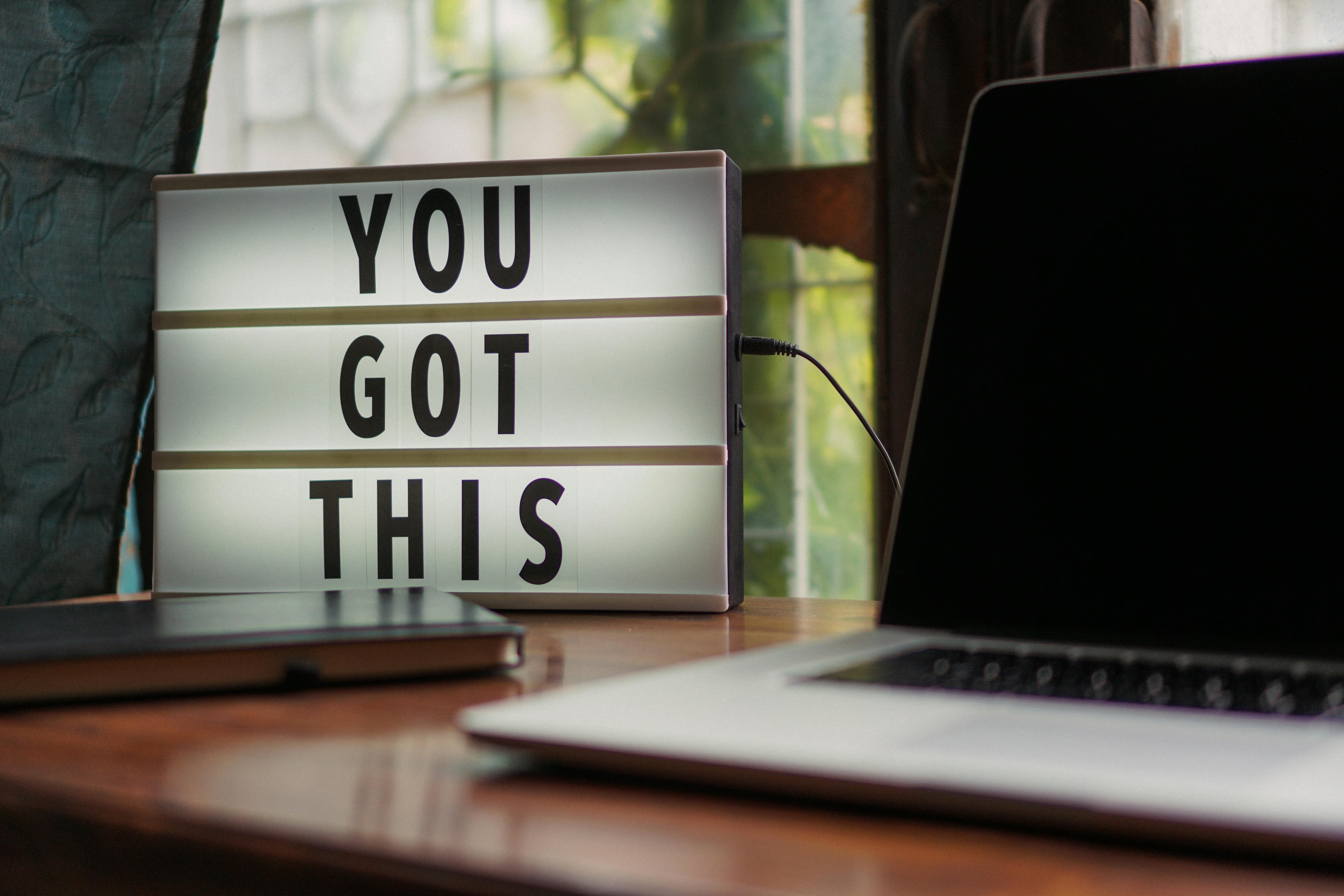
This image is the property of images.pexels.com.
Adjusting Firewall Settings
For individuals who are comfortable with adjusting system settings, modifying firewall settings can be an effective way to block social media on a computer. Firewalls act as a barrier between your computer and the internet, controlling incoming and outgoing network traffic.
By creating new firewall rules to block social media websites, you can prevent your computer from communicating with these sites, effectively blocking access.
Disabling DNS
Domain Name System (DNS) is responsible for translating domain names into IP addresses, allowing your computer to access websites. By disabling the default DNS and using custom DNS settings, you can effectively block social media on your computer.
This method requires some technical knowledge and can be more advanced, but it offers a powerful way to restrict access to social media platforms.
Setting up a Proxy Server
A proxy server acts as an intermediary between your computer and the internet, allowing you to redirect your internet traffic. By downloading and installing proxy server software, you can configure it to block social media websites and redirect your computer’s internet traffic accordingly.
This method requires some technical knowledge and configuration, but it offers a robust solution for blocking social media at the network level.
Employing Website Blockers
Website blocker software provides a simple and user-friendly way to block access to social media websites. These software solutions allow you to create block lists, set timers, and customize settings according to your preferences. By installing and setting up website blocker software, you can easily enforce restrictions on social media access and regain control over your digital habits.
Using Time Management Tools
In addition to blocking social media websites, it can be beneficial to use time management tools to enhance productivity. Time management tools help you track and manage your time effectively, allowing you to allocate specific periods for work, study, and leisure. By utilizing these tools, you can establish a healthy balance between focus and relaxation while minimizing distractions from social media.
Creating Website Blocklists
If you prefer a more DIY approach, you can create your website blocklists using text editors or notepad applications. This method allows you to manually identify and enter social media URLs to be blocked on your computer. By implementing this blocklist on your computer, you can tailor the restrictions to your specific needs and have complete control over what websites are blocked.
FAQ for the article “Ways to Block Social Media on a Computer”:
Q: How do I block social media sites on my computer?
A: There are several ways to block social media sites on your computer, depending on your operating system and browser:
For Windows:
- Edit the Hosts file: This method manually blocks specific websites by redirecting them to a different IP address.
- Use Parental Controls: Windows offers built-in parental controls that allow you to restrict access to certain websites and applications.
- Use a third-party blocking app: Several third-party apps, such as Freedom and Cold Turkey, can block websites and applications on your computer.
For Mac:
- Use Screen Time: macOS offers built-in screen time controls that allow you to restrict access to certain websites and applications.
- Use Focus: Focus allows you to create profiles that filter out distracting websites and applications.
- Use a third-party blocking app: Similar to Windows, several third-party apps like Freedom and Cold Turkey can block websites and applications on Mac.
For Chrome:
- Use extensions: Several Chrome extensions, such as StayFocusd and BlockSite, can block websites and applications.
- Use Chrome’s built-in parental controls: Chrome offers built-in parental controls that allow you to restrict access to certain websites and extensions.
Q: How do I block access to social media?
A: In addition to the methods listed above, you can also block access to social media by:
- Changing your DNS settings: This method directs your computer to different servers that will not resolve the domain names of websites you want to block.
- Using a VPN: A VPN can encrypt your internet traffic and block access to specific websites.
- Uninstalling the social media apps: If you only want to block access to specific social media apps, you can uninstall them from your computer.
Q: Is there a way to block Instagram on a computer?
A: Yes, you can block Instagram on a computer using any of the methods mentioned above. For example, you can:
- Use a website blocker extension like StayFocusd or BlockSite.
- Use the built-in parental controls in your operating system or browser.
- Edit your Hosts file to block the domain name of Instagram.
Q: Is there a social media blocker?
A: Yes, there are many social media blockers available, both free and paid. Some popular options include:
- Freedom
- Cold Turkey
- StayFocusd
- BlockSite
- Qustodio
These apps allow you to block specific websites and applications, schedule blocking times, and set limits on how long you can spend on social media each day.
Q: How do I block social media on Chrome?
A: You can block social media on Chrome using extensions like:
- StayFocusd
- BlockSite
- Forest
These extensions allow you to create a blocklist of websites you want to block and customize the blocking times and schedules.
Q: How do I block YouTube and social media on my computer?
A: Blocking YouTube and social media on your computer helps you focus, improve productivity, and reduce distractions. Here are some ways to achieve this:
1. Browser Extensions:
- StayFocusd: This Chrome extension lets you block websites and set “nuclear mode” for complete distraction-free sessions.
- BlockSite: Block websites and schedule blocking times with this Chrome extension, offering various customization options.
- Forest: This gamified app prevents distractions by planting a virtual tree that grows as you stay focused. Distracting websites are blocked while the tree grows.
2. Hosts File Editing:
- Manually edit the hosts file on your computer to redirect YouTube and social media domains to a different IP address, effectively blocking them. This method requires some technical knowledge.
3. Parental Controls:
- Use built-in parental controls on your operating system (Windows: Parental Controls, macOS: Screen Time) to restrict access to specific websites and applications, including YouTube and social media.
4. Third-party Blockers:
- Dedicated apps like Freedom and Cold Turkey offer comprehensive website and app-blocking functionalities. They allow scheduling, setting time limits, and tracking usage patterns.
5. DNS Filtering:
- Configure your DNS settings to use a service that filters out specific domains, including YouTube and social media. This method requires advanced network configuration skills.
Q: How do I permanently block an app?
A: Permanently blocking an app involves uninstalling it from your computer. This is the simplest method but requires reinstalling the app if you need it again.
Q: How do I block Twitter on my laptop?
A: Follow the methods mentioned above for blocking YouTube and social media, as they apply to all websites and apps, including Twitter. You can use browser extensions, edit the hosts file, utilize parental controls, and third-party blockers, or configure DNS filtering.
Q: How do I stop using social media without deleting it?
A: Here are some tips to stop using social media without deleting your accounts:
- Schedule social media breaks: Plan specific times to access social media and stick to them.
- Turn off notifications: Disable push notifications from social media apps to avoid distractions.
- Unfollow accounts that trigger negative emotions: Minimize exposure to content that affects your mood negatively.
- Use apps that limit social media usage: Apps like Offtime and Moment track your social media usage and help you set limits.
- Find alternative activities: Replace social media time with other hobbies and activities you enjoy.
Q: How do I stop being affected by social media?
A: Reducing the impact of social media involves mindful usage and content filtering:
- Be aware of your emotions: Pay attention to how social media makes you feel and identify triggers for negativity.
- Focus on positive content: Follow accounts that inspire and motivate you, and avoid those that generate envy or comparison.
- Limit interaction: Avoid engaging in online arguments or negativity, and focus on positive interactions.
- Take breaks: Disconnect from social media regularly and take time for yourself to relax and recharge.
- Seek help if needed: If social media significantly affects your mental health, consider seeking professional help.
Q: How do I block social media sites on my phone?
A: Similar methods apply to blocking social media on your phone as on your computer. You can use:
- Built-in app restrictions: iOS and Android offer built-in features like Screen Time and Digital Wellbeing to manage app usage and block specific apps.
- Third-party parental control apps: Apps like Qustodio and Kaspersky Safe Kids allow comprehensive website and app blocking, including social media, across devices.
- Distraction blocker apps: Apps like Freedom and FocusMe offer similar functionalities to their desktop versions, blocking distracting apps like social media on your phone.
Remember, the best approach depends on your specific needs and preferences. Choose the method that works best for you and helps you manage your social media usage effectively.
Conclusion
In conclusion, there are various ways to block social media on a computer, ranging from simpler built-in browser settings to more advanced methods such as modifying the host file or utilizing proxy servers. Whether you prefer the simplicity of browser extensions or the customization of third-party software, finding the right method that suits your needs is essential to regain control over your digital habits and enhance productivity.
By employing these methods, you can minimize distractions, improve focus, and reclaim valuable time that can be better spent on more meaningful tasks.
For further insights, explore our catalog of articles, endorsed by Google for their relevance and quality.

My name is Abdukhakim Kholboev. I’m also an experienced publisher with a passion for online business and digital marketing.