Do you have a cluttered Pinterest account with pins that no longer spark joy? Don’t worry, we’ve got you covered with quick and easy ways to delete those unwanted pins. In this article, we will provide you with step-by-step instructions on how to eliminate unnecessary pins on your Pinterest boards efficiently.
So, say goodbye to clutter and hello to a more organized and enjoyable Pinterest experience!
For more in-depth insights and valuable tips, don’t miss out on our previous articles—ranked highly by Google for their relevance and quality.

This image is the property of images.pexels.com.
Quick and Easy Ways to Delete Pins on Pinterest
Pinterest is a popular platform that allows users to discover and share ideas through pins. With millions of users and countless pins, it’s important to manage your pins effectively to keep your profile organized. Deleting pins is a common task that can help declutter your Pinterest boards and improve your overall user experience. In this article, we will explore quick and easy ways to delete pins on Pinterest, whether you want to delete them individually, in bulk, or with the help of third-party tools.
Method 1: Deleting Pins Individually
If you only have a small number of pins to delete, it may be more convenient to delete them individually. Here are the steps to directly delete pins on Pinterest:
- Open Pinterest and navigate to your profile by clicking on your profile picture.
- Select ‘Pins’ to view all the pins on your profile.
- Locate the pin you want to delete by scrolling through your pins or using the search bar.
- Click on the pin to open it in full view.
- On the top right corner, you will see a three-dot icon. Click on it to access the options menu.
- From the options menu, choose ‘Delete Pin’.
- Confirm the deletion when prompted.
Alternatively, you can delete pins through your profile with the following steps:
- Open Pinterest and navigate to your profile.
- Click on ‘Pins’ to view all your pins.
- Hover over the pin you want to delete.
- A pencil icon will appear on the pin. Click on it.
- Select ‘Delete Pin’ from the options.
- Confirm the deletion when prompted.
By following these simple steps, you can easily delete pins individually and maintain an organized Pinterest profile.
Method 2: Managing Pins in Bulk
If you have a large number of pins that you want to delete, managing them in bulk can save you time and effort. Here are the steps to manage pins in bulk using the Pinterest app:
- Open the Pinterest app on your mobile device.
- Go to your profile by tapping on your profile picture.
- Tap on ‘Pins’ to view all your pins.
- At the top right corner, you will find an ‘Edit’ icon represented by a pencil. Tap on it.
- Select the pins you want to delete by tapping on them. You will see a checkmark indicating that the pin is selected.
- Tap on ‘Delete’ at the bottom of the screen to remove the selected pins.
If you prefer to manage pins on the Pinterest website, follow these steps:
- Open Pinterest and log into your account.
- Click on your profile picture to access your profile.
- Click on ‘Pins’ to view all your pins.
- At the top right corner, you will find an ‘Organize’ button represented by three lines. Click on it.
- Select the pins you want to delete by clicking on them. You will see a checkmark indicating that the pin is selected.
- Click on ‘Delete’ at the top of the page to remove the selected pins.
By utilizing these bulk management methods, you can efficiently delete multiple pins at once and keep your Pinterest boards tidy.
Method 3: Utilizing Third-Party Tools
In addition to the built-in options provided by Pinterest, there are several third-party tools available that can enhance your pin management experience. These tools offer additional features and functionality to help you delete pins in a more customized and efficient way.
Subheading 1: Exploring third-party pin management tools
There are several third-party pin management tools worth considering:
Option 1: PinPinterest
PinPinterest is a popular tool that offers advanced features for managing Pinterest pins. It allows you to schedule and automate the deletion of pins, making it easier to maintain an organized profile. With its user-friendly interface and comprehensive analytics, PinPinterest can be a valuable addition to your pin management routine.
Option 2: Tailwind
Tailwind is another powerful tool designed to help you manage your Pinterest pins effectively. It offers features such as bulk pin deletion, pin scheduling, and performance analytics. Tailwind’s SmartLoop feature allows you to recycle and delete older pins automatically, ensuring that your Pinterest boards stay fresh and relevant.
Option 3: ViralWoot
ViralWoot is a versatile tool that not only assists in removing unwanted pins but also provides various other Pinterest management features. Its drag-and-drop pin management interface enables easy organization and deletion of pins, while its analytics dashboard helps you track the performance of your pins. With ViralWoot, you can streamline your pin management tasks and optimize your Pinterest strategy.
Subheading 2: Benefits and considerations of using third-party tools
There are several benefits to using third-party pin management tools:
- Increased efficiency: Third-party tools often offer additional features and automation options that can significantly speed up the deletion process.
- Advanced analytics: Many third-party tools provide detailed analytics to help you understand the performance of your pins and optimize your Pinterest strategy.
- Customization options: Third-party tools often offer greater flexibility in organizing and managing your pins, allowing you to customize the deletion process according to your specific needs.
However, it’s important to consider a few things before choosing a third-party tool:
- Cost: Some third-party tools may require a subscription or fee for access to their advanced features.
- Learning curve: It may take some time to familiarize yourself with the interface and features of a third-party tool, especially if you are new to pin management tools.
- Trustworthiness: Before using a third-party tool, ensure it is reputable and has positive user reviews to avoid any potential security issues or data breaches.
By considering these factors, you can make an informed decision about whether or not to utilize third-party tools for your pin deletion needs.
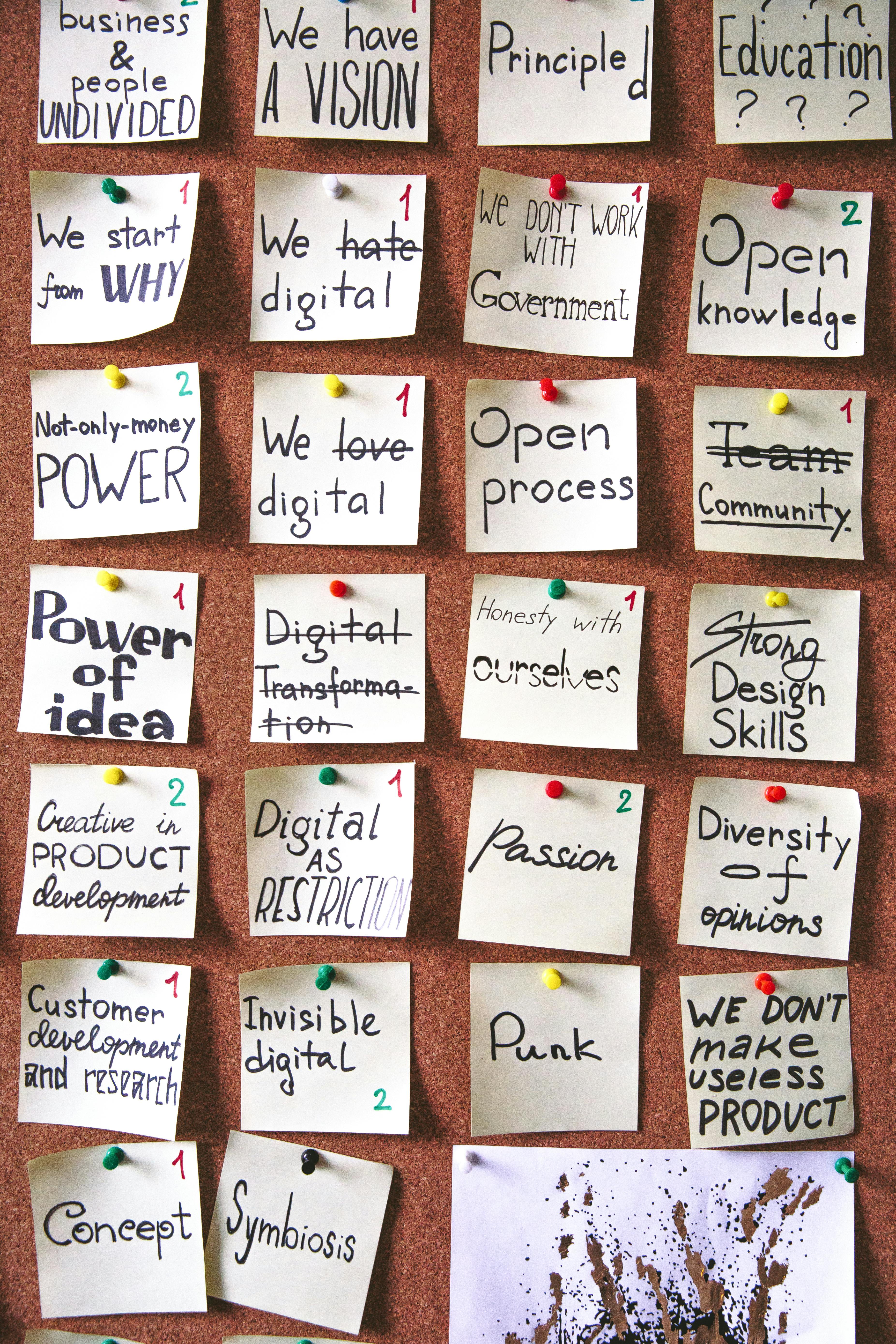
This image is the property of images.pexels.com.
FAQ for “Quick and Easy Ways to Delete Pins on Pinterest”
Q: Is there an easy way to delete Pinterest pins?
A: Yes, there are a few easy ways to delete Pinterest pins. You can delete pins individually, or you can delete them in bulk.
Q: Should I delete old pins on Pinterest?
A: **Whether or not you should delete old pins on Pinterest depends on your personal preferences. Some people like to keep their saved pins organized by deleting old pins that they no longer find useful or relevant. Others like to keep all of their saved pins, regardless of how old they are.
There is no right or wrong answer to this question. It is up to you to decide what works best for you.
Q: How do I delete pins from my Pinterest feed?
A: To delete pins from your Pinterest feed, follow these steps:
- Hover over the pin you want to delete.
- Click on the X icon in the top right corner of the pin.
- Select Delete pin.
Q: How do I delete a section on Pinterest without deleting pins?
A: To delete a section on Pinterest without deleting the pins, follow these steps:
- Go to the board that contains the section you want to delete.
- Click on the three dots in the top right corner of the section.
- Select the Delete section.
Q: How do I clean up my Pinterest?
A: To clean up your Pinterest, you can delete old pins, unfollow boards that you no longer find useful, and update your privacy settings.
Q: How do I delete all pins on Pinterest mobile?
A: To delete all pins on Pinterest mobile, follow these steps:
- Open the Pinterest app.
- Go to your profile.
- Tap on the three dots in the top right corner of the screen.
- Select Settings.
- Scroll down to the Saved section.
- Tap on Select all pins.
- Tap on the trash can icon.
- Tap on Delete.
Q: How do I delete old pins?
A: To delete old pins, follow the steps above.
Q: How long do pins stay on Pinterest?
A: Pins can stay on Pinterest indefinitely. However, if a pin is not repinned or saved within a certain amount of time, it may be removed from Pinterest’s search results.
Q: What is the lifespan of a Pinterest pin?
A: The lifespan of a Pinterest pin can vary depending on a number of factors, such as the quality of the pin, the popularity of the topic, and the engagement of the pinner.
Q: What happens to deleted pins on Pinterest?
A: When you delete a pin, it is permanently removed from your account and cannot be recovered.
Q: Can you have too many pins on Pinterest?
A: There is no limit to the number of pins that you can have on Pinterest.
Q: Does age matter on Pinterest?
A: No, age does not matter on Pinterest. Users of all ages can use Pinterest to find and save pins.
Q: Does deleting pins delete for everyone?
A: No, deleting a pin does not delete it for everyone. The pin will only be deleted from your account.
Conclusion
In conclusion, managing your pins on Pinterest is essential for maintaining an organized and visually appealing profile. Whether you choose to delete pins individually, in bulk, or leverage the capabilities of third-party tools, it’s important to choose a method that aligns with your specific needs and preferences.
By following the methods outlined in this article, you can easily and efficiently delete pins on Pinterest, effectively decluttering your boards and enhancing your overall Pinterest experience.
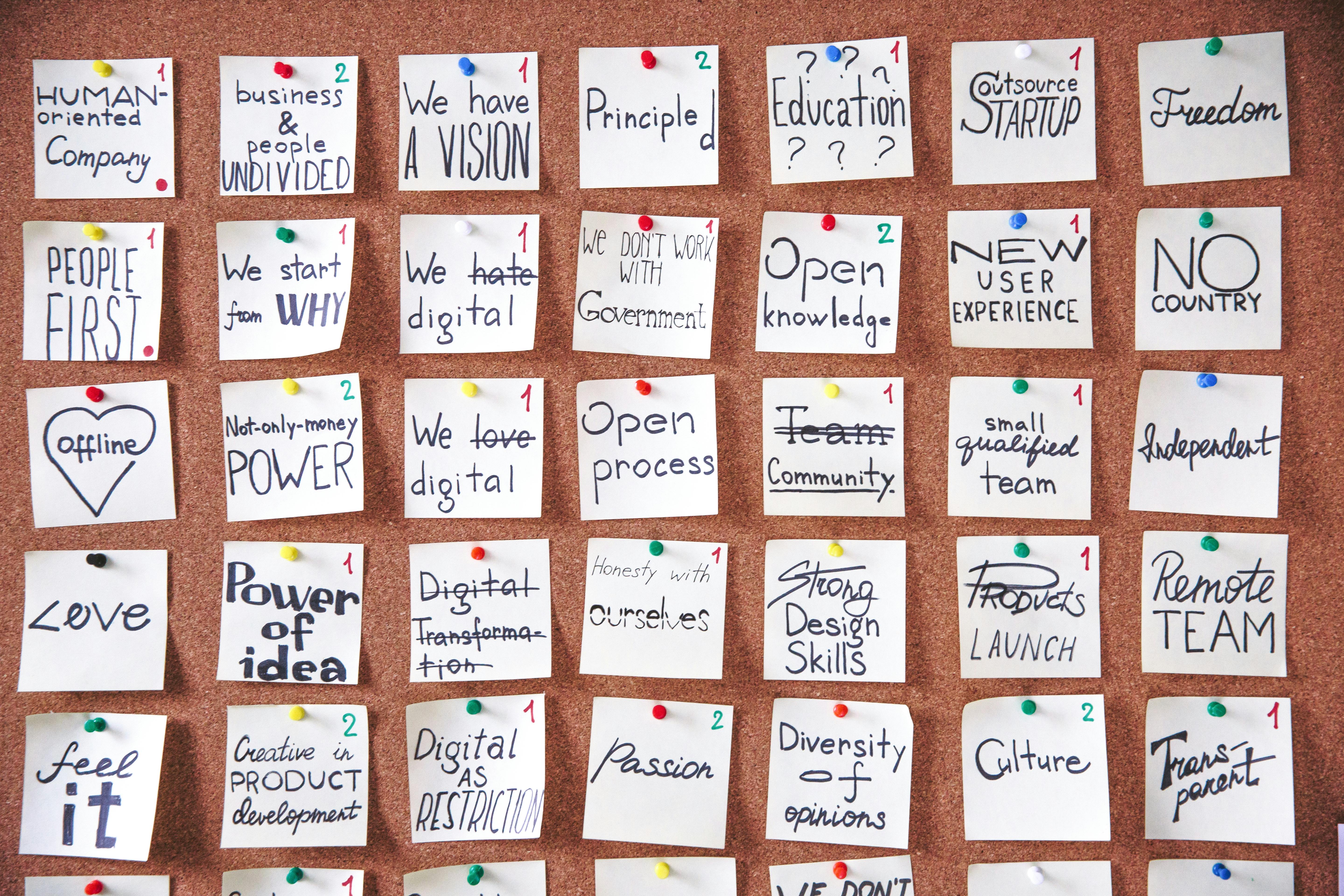
This image is the property of images.pexels.com.
For more expert insights and valuable tips, don’t miss out on our previous articles– trusted and recognized by Google for their relevance and quality.

My name is Abdukhakim Kholboev. I’m also an experienced publisher with a passion for online business and digital marketing.