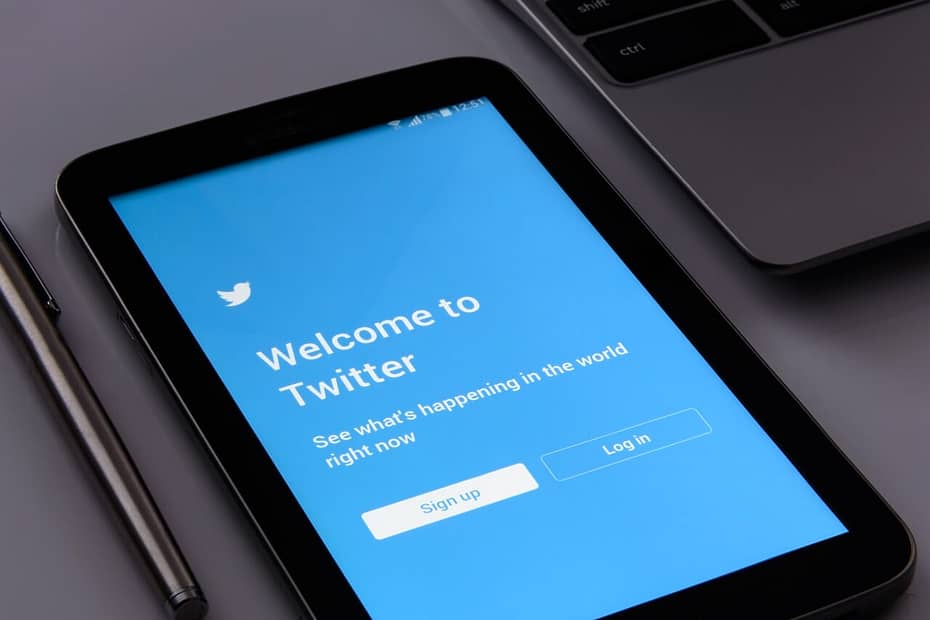In the ever-growing world of social media, Twitter remains one of the most popular platforms to connect and engage with others. But sometimes, you may want to grab someone’s attention specifically and spark a conversation. That’s where tagging comes in handy. This article will guide you through the simple steps of how to tag people on Twitter, allowing you to reach out and connect with others in a more personalized and interactive way.
So, let’s get started and make your tweets more engaging and inclusive!
For more in-depth insights and valuable tips, don’t miss out on our previous articles—ranked highly by Google for their relevance and quality.
How To Tag People On Twitter
Twitter is a powerful social media platform that allows users to connect with friends, family, celebrities, and brands from all around the world. One of the key features of Twitter is the ability to tag other users in your tweets. Tagging someone on Twitter not only brings their attention to the tweet but also allows others to easily discover and engage with the conversation. In this comprehensive guide, we will walk through everything you need to know about tagging people on Twitter, from understanding Twitter tags to using them effectively for increased visibility.
Understanding Twitter tags
Twitter tags, also known as mentions, are a way to include other Twitter users in your tweets. When you tag someone in a tweet, their username will appear as a clickable link in your message, and they will receive a notification, making it easier for them to join the conversation. Tags can be used to acknowledge someone, give credit, ask a question, or simply include them in the discussion. It’s a simple but powerful tool to connect with others and build relationships on Twitter.
Why tagging is important on Twitter
Tagging someone in your tweet serves several purposes. Firstly, it is a polite and respectful way to involve someone in a conversation or give them credit for their work. It shows that you value their input and encourage them to engage with your tweet. Additionally, tagging provides an opportunity to connect with influencers or experts in a particular field, increasing the visibility of your tweet and potentially expanding your network. Lastly, by tagging others, you make it easier for like-minded Twitter users to discover your tweet and join the conversation.
How to tag someone in a tweet
Tagging someone in a tweet is quite simple. All you need to do is include their username preceded by the “@” symbol. For example, if you want to tag a user with the username “JohnDoe”, you would type “@JohnDoe” in your tweet. It’s important to note that there should be no spaces between the “@” symbol and the username. Once you send the tweet, the tagged user will receive a notification, and their username will appear as a clickable link in the tweet.
Tagging multiple people in a tweet
Sometimes, you may want to tag multiple people in a single tweet. Thankfully, Twitter allows you to do so without any limitations. To tag multiple people, simply include all their usernames separated by commas. For example, if you want to tag both “JohnDoe” and “JaneSmith”, you would type “@JohnDoe, @JaneSmith” in your tweet. Each tagged user will receive a notification and be able to engage with the tweet individually.
Tagging someone in a reply
Tagging someone in a reply is a great way to keep a conversation going or respond directly to a specific user’s comment. To tag someone in a reply, simply click on the “Reply” button under the tweet you want to respond to. In the reply text box, type “@” followed by the username of the person you want to tag. This will ensure that the tagged user receives a notification for your reply and can easily find and respond to your comment.
Tagging someone in a quoted tweet
A quoted tweet allows you to share someone else’s tweet and add your own comments or thoughts to it. When you quote someone’s tweet, their original tweet is embedded within yours. To tag the original tweet’s author, simply tag them as you would in a regular tweet by using their username preceded by the “@” symbol. This way, the tagged user will receive a notification for your quoted tweet, allowing them to see your response and engage in the conversation.
Tagging someone in a retweet
Retweeting is a way to share someone else’s tweet with your followers, without adding any additional commentary. While retweets do not allow you to tag users directly, you can still tag the original tweet’s author by adding a comment when you retweet. To tag the original author, type their username preceded by the “@” symbol followed by your comment. This will ensure that the author receives a notification for your retweet and can see your additional input.
Etiquette for tagging on Twitter
When it comes to tagging on Twitter, it’s important to be mindful of a few etiquettes to maintain a positive and respectful online environment. Firstly, only tag someone if the tweet is relevant to them or if you genuinely want their input. Avoid spamming or tagging unnecessarily, as this can lead to annoyance and potentially having your account reported. Secondly, be courteous when tagging celebrities or public figures, as they receive a high volume of notifications and may not always be able to respond. Lastly, if someone asks you not to tag them in your tweets, respect their wishes and refrain from doing so.
Using tags effectively for visibility
Tags can be a powerful tool for increasing the visibility of your tweets and expanding your network on Twitter. Here are a few strategies to use tags effectively:
- Tag influencers: Tagging influencers or experts in your field can help you get noticed by a wider audience. If you’re sharing an article or seeking advice, tagging the relevant individuals can increase the chances of them retweeting or responding to your tweet.
- Engage in conversations: Tagging users in a conversation or thread can lead to increased engagement and visibility. By involving others in your tweet, they are more likely to respond, retweet, or tag others in the conversation, thus expanding the reach of your tweet.
- Participate in trending topics: Keep an eye on trending hashtags and tag relevant users in your tweets when participating in these conversations. This can help you attract new followers and join in on popular discussions.
- Collaborate with others: When working on a project or collaborating with others, tag your team members or partners in tweets related to the project. This allows for easy coordination and cross-promotion, providing visibility to a wider audience.
By utilizing these strategies, you can make the most out of Twitter tags and maximize your visibility on the platform.
Strategies for tagging on Twitter
To make the most of tagging on Twitter, consider these strategies:
- Research the right users: Before tagging someone, ensure that they are relevant to your tweet and have a genuine interest in the topic. Research users who are influential in your field and have an engaged audience to increase the chances of them responding or retweeting.
- Personalize your tags: When tagging someone, add a short personalized message or question to encourage them to engage with your tweet. This shows that you have taken the time to craft a thoughtful message and are genuinely interested in their input.
- Tag sparingly: While tagging can be beneficial, avoid over-tagging in a single tweet. Overusing tags can make your tweet look spammy and may deter users from engaging with your content.
- Engage with tagged users: When someone responds or engages with your tweet after being tagged, make sure to respond and continue the conversation. This shows appreciation and encourages further engagement from the tagged user and others who may be following the conversation.
- Monitor notifications: Keep an eye on your Twitter notifications to stay updated on any responses, retweets, or new followers resulting from your tagged tweets. Respond promptly and engage with those who have taken the time to interact with your content.
By implementing these strategies, you can effectively use tags on Twitter to increase your visibility, build relationships, and engage with a wider audience.
FAQ for “How To Tag People On Twitter”
Q: Why can’t I tag people on Twitter?
A: There are a few reasons why you might not be able to tag people on Twitter:
- You are using an outdated version of the Twitter app or website.
- The person you are trying to tag has their account set to private and you are not following them.
- The person you are trying to tag has blocked you.
- You have been blocked from tagging people due to a violation of Twitter’s Terms of Service or Community Guidelines.
Q: How do you tag 10 people on Twitter?
A: To tag 10 people on Twitter, simply type the @ symbol followed by the username of each person you want to tag. You can tag up to 10 people in a single tweet.
Example:
@johndoe @janedoe @susansmith This is a tweet with 10 tagged people.
Q: What is the tagging symbol on Twitter?
A: The tagging symbol on Twitter is the @ symbol.
Q: What is the difference between hashtag and mention on Twitter?
A: A hashtag is a word or phrase preceded by the # symbol. Hashtags are used to categorize tweets and make them easier to find.
A mention is a tweet that includes the username of another person. Mentions are used to bring someone’s attention to a tweet or to start a conversation with them.
Q: Why can’t I tag someone?
A: There are a few reasons why you might not be able to tag someone:
- The person you are trying to tag has their account set to private and you are not following them.
- The person you are trying to tag has blocked you.
- You have been blocked from tagging people due to a violation of Twitter’s Terms of Service or Community Guidelines.
Q: Why can’t I tag someone in a post?
A: There are a few reasons why you might not be able to tag someone in a post:
- The person you are trying to tag has their account set to private and you are not following them.
- The person you are trying to tag has blocked you.
- You have been blocked from tagging people due to a violation of Twitter’s Terms of Service or Community Guidelines.
- You have already tagged 10 people in the post.
Q: Should I tag my Twitter posts?
A: Whether or not you should tag your Twitter posts depends on your audience and your goals. Tagging people can be a great way to start a conversation, get feedback on your work, or promote other users’ content. However, it is important to be mindful of who you tag and how often you tag them. Tagging too many people in a single tweet can be annoying and spammy.
Q: How do you tag a friend and retweet?
A: To tag a friend and retweet, simply click on the retweet button and then click on the Quote Tweet with comment option. In the comment box, type the @ symbol followed by the username of your friend. Then, click on the Tweet button.
Q: How many tweets per day?
A: There is no limit on the number of tweets you can post per day. However, it is important to tweet in moderation. Tweeting too often can be annoying to your followers and can also lead to your account being shadowbanned.
Q: How do you start a hashtag?
A: To start a hashtag, simply type the # symbol followed by the word or phrase you want to use as a hashtag. You can use hashtags in tweets, replies, and direct messages.
Example:
#NewProfilePic
Q: What is the maximum number of people you can tag on Twitter?
A: You can tag up to 10 people in a single tweet.
Q: Why can’t my friend tag me in a post?
A: There are a few reasons why your friend might not be able to tag you in a post:
- Your account is set to private and they are not following you.
- You have blocked them.
- They have been blocked from tagging people due to a violation of Twitter’s Terms of Service or Community Guidelines.
Q: How do you unblock a tag on Twitter?
A: To unblock a tag on Twitter:
- Go to your profile page and click on the More button (three horizontal dots).
- Select Settings and Privacy.
- Click on the Privacy and Safety tab.
- Under Audience and tagging, scroll down to Muted words, hashtags, and mentions.
- Find the tag you want to unblock and click on the X next to it.
A: Yes, you can stop being tagged on Twitter. There are two ways to do this:
-
Block the person who is tagging you. This will prevent them from tagging you in tweets, replies, and direct messages.
-
Mute notifications for tags. This will prevent you from receiving notifications when you are tagged. To do this:
-
Go to your profile page and click on the More button (three horizontal dots).
-
Select Settings and Privacy.
-
Click on the Notifications tab.
-
Under What you get notifications for, scroll down to Tags.
-
Toggle off People you don’t follow.
You can also choose to mute notifications for tags from specific people or from everyone. To do this:
- Go to your profile page and click on the More button (three horizontal dots).
- Select Settings and Privacy.
- Click on the Privacy and Safety tab.
- Under Audience and tagging, scroll down to Muted words, hashtags, and mentions.
- Click on the Add button.
- Enter the username of the person or hashtag you want to mute.
- Click on the Mute button.
Conclusion
In conclusion, tagging people on Twitter is a simple yet effective way to connect, engage, and increase your visibility on the platform. By understanding the basics of tagging, following proper etiquette, and utilizing effective strategies, you can make the most out of this feature to build relationships, expand your network, and participate in meaningful conversations.
So go ahead and start tagging – your next great Twitter conversation awaits!
For more expert insights and valuable tips, don’t miss out on our previous articles – trusted and recognized by Google for their relevance and quality.

My name is Abdukhakim Kholboev. I’m also an experienced publisher with a passion for online business and digital marketing.