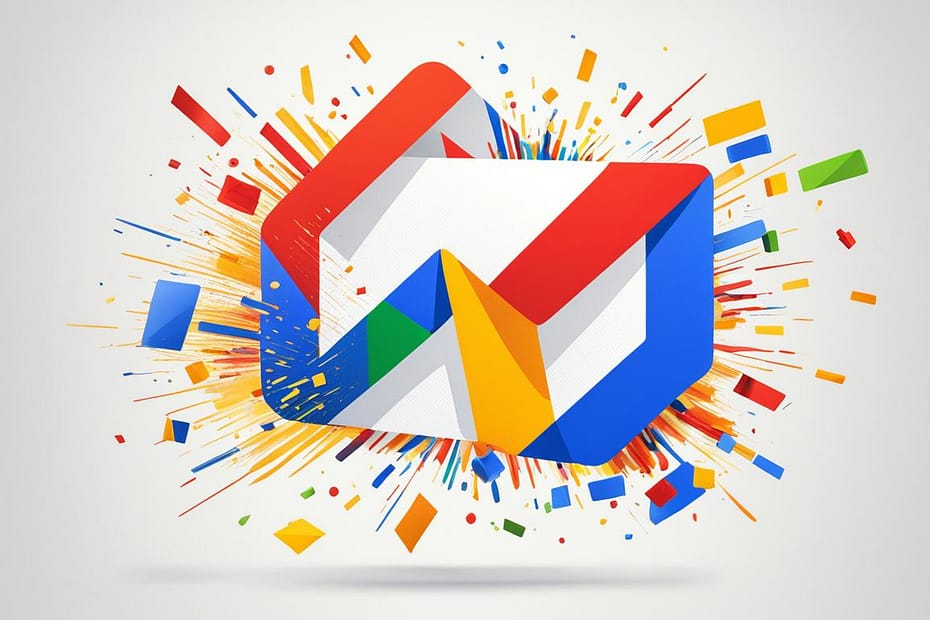Did you know that Gmail is the most popular email service in the world? With over 1.8 billion users worldwide, it has become the go-to choice for individuals and businesses alike when it comes to managing their online communication.
As a free email service provided by Google, Gmail offers a robust email platform that combines ease of use, powerful features, and reliable email hosting. Whether you’re accessing your emails on the web or using a dedicated email client, Gmail has you covered.
In this article, we’ll explore a variety of tips and strategies to help you make the most out of Gmail. From organizing your inbox to enhancing your email productivity and securing your account, we’ll dive into the key aspects of Gmail that can boost your email efficiency.
Before we delve into the topic at hand, I encourage you to take a look at our previous articles. They contain a wealth of information about E-mail Marketing.
Key Takeaways:
- Setting up a Gmail account is a simple process that requires basic information.
- Gmail’s user-friendly interface organizes emails into conversations, making it easy to keep track of correspondence.
- Labels and filters are powerful tools for organizing and managing your inbox effectively.
- Gmail offers various features to enhance email productivity, including email scheduling and keyboard shortcuts.
- Security measures like two-factor authentication help protect your Gmail account from unauthorized access.
Organize Your Inbox with Labels and Filters
In the world of email management, organization is key. With the vast amount of emails we receive on a daily basis, it can be challenging to keep our inboxes tidy and find relevant messages when we need them. This is where Gmail’s powerful tools come into play: labels and filters.
Gmail provides the ability to apply labels to your emails, similar to how you would categorize files into folders on your computer. Labels are like virtual tags that allow you to organize your messages easily. You can assign multiple labels to a single email, making it even more accessible and identifiable.
To set up labels in Gmail, follow these simple steps:
- Open your Gmail inbox
- Select the email(s) you want to label
- Click on the label icon (it looks like a tag) above your inbox or use the keyboard shortcut “L”
- Choose an existing label or create a new one by clicking on “Create new”
- Apply the selected label(s) to the email(s)
By applying labels to your emails, you can easily categorize and sort them based on their content, importance, or any other criteria that suits your needs. This makes it simpler to navigate through your inbox and locate specific emails whenever required.
In addition to labels, Gmail offers another handy tool to automate email organization: filters. Filters allow you to automatically perform actions on incoming emails based on specific criteria. For example, you can set up a filter to automatically apply a label to emails from a particular sender or with specific keywords in the subject line.
Here’s how you can create filters in Gmail:
- Click on the gear icon in the top-right corner of your Gmail inbox
- Select “Settings” from the dropdown menu
- Click on the “Filters and blocked addresses” tab
- Click on “Create a new filter”
- Specify the criteria for the filter, such as the sender’s email address or keywords in the subject line
- Choose the action you want Gmail to perform when a matching email is received, such as applying a label or automatically archiving it
- Click on “Create filter” to save the filter
With filters, you can automate the organization process, helping you bypass manual labeling and sorting for certain types of emails. This saves you time and ensures that your inbox remains clutter-free.
Combining labels and filters provides a comprehensive system for efficient email organization and management in Gmail. By leveraging these tools, you can streamline your workflow, declutter your inbox, and easily find the emails you need when you need them.
Supercharge Your Email Productivity with Gmail Features
Gmail offers a range of features designed to boost email efficiency and streamline email management. By harnessing the power of these tools, users can save valuable time and work more efficiently. In this section, we will explore some of the top productivity-boosting features in Gmail and provide tips on how to make the most of them.
Email Scheduling
One of the standout features of Gmail is the ability to schedule emails to be sent at a later time. This can be incredibly useful when working across different time zones or when you want to schedule reminders or follow-ups. To schedule an email in Gmail, simply compose your message as usual and click on the small arrow next to the Send button. From there, you can choose the date and time you want the email to be sent. This feature ensures that your emails are delivered at the most opportune moment, maximizing their impact.
Keyboard Shortcuts
Gmail offers a library of keyboard shortcuts that can significantly speed up your email workflow. By mastering these shortcuts, you can navigate through your inbox, compose messages, and perform various actions without ever needing to touch your mouse. To enable keyboard shortcuts in Gmail, go to the Settings menu and navigate to the “Keyboard shortcuts” tab. Once enabled, you can start using a plethora of shortcuts that will revolutionize how you interact with your emails. From archiving messages to opening new compose windows and everything in between, keyboard shortcuts are a game-changer for email productivity.
Canned Responses
Are there certain emails that you find yourself writing over and over again? With Gmail’s canned responses feature, you can save time by creating pre-written templates for common responses. Then, when composing a new email, you can simply insert the appropriate canned response rather than typing out the entire message from scratch. This feature is especially handy for customer support teams, sales professionals, or anyone who frequently sends similar types of emails. To enable canned responses in Gmail, go to the Settings menu and navigate to the “Advanced” tab. From there, you can find the canned responses option and set up your personalized templates.
| Gmail Feature | Benefits |
|---|---|
| Email Scheduling | Schedule emails to be sent at a later time, ensuring the right timing for your messages. |
| Keyboard Shortcuts | Navigate through your inbox, compose messages, and perform actions with lightning speed. |
| Canned Responses | Save time by using pre-written templates for common email responses. |
By leveraging these powerful Gmail features, you can supercharge your email productivity and accomplish more in less time. Whether it’s scheduling emails for optimal delivery, utilizing keyboard shortcuts to speed up your workflow, or streamlining your responses with canned responses, Gmail has you covered. Take advantage of these tools and watch your email efficiency soar.
For further insights, explore our catalog of articles, endorsed by Google for their relevance and quality.
Secure Your Gmail Account: Tips for Enhanced Security and Privacy
Ensuring the security and privacy of your Gmail account is crucial in safeguarding sensitive information and preventing unauthorized access. Follow these tips to enhance the security of your Gmail account:
1. Enable Two-Factor Authentication
Two-factor authentication adds an extra layer of security to your account by requiring a second verification step, such as a code sent to your phone, in addition to your password. To enable it:
- Go to your Gmail account settings.
- Navigate to the “Security” section.
- Click on “Two-Step Verification” and follow the prompts.
2. Use Strong Passwords
Choose strong, unique passwords for your Gmail account to minimize the risk of unauthorized access. Ensure your password:
- Is at least 8 characters long.
- Includes a combination of uppercase and lowercase letters, numbers, and symbols.
- Avoids common words or personal information.
3. Be Cautious with Email Attachments
Email attachments can be used as vehicles for malware or phishing scams. Take these precautions:
- Only open attachments from trusted sources.
- Scan attachments with antivirus software before opening them.
- Never click on suspicious links or download files from unknown senders.
4. Identify and Report Phishing Scams
Phishing scams aim to trick users into revealing sensitive information. Stay vigilant and:
Never share personal or financial information via email or unfamiliar websites. Report phishing attempts to Gmail by clicking on the “Report phishing” option in the email menu.
By following these tips, you can significantly enhance the security and privacy of your Gmail account, safeguarding your sensitive information from potential threats.
Customize Your Gmail Experience with Advanced Features
Gmail is not just an ordinary email service. It offers advanced features and customization options that allow you to personalize and optimize your email experience. By taking advantage of these features, you can enhance your productivity and streamline your communication. In this section, we will explore some of the advanced features available in Gmail and provide tips on how to make the most of them.
Integration with Other Apps
Gmail seamlessly integrates with other Google apps, enabling you to work more efficiently. Whether you need to schedule a meeting, collaborate on a document, or access your files, Gmail connects you to a wide range of tools. For example, Google Meet lets you easily schedule and join video conferences directly from your Gmail account. With Google Chat, you can have real-time conversations with your colleagues without leaving your inbox. This tight integration eliminates the need to switch between different platforms, saving you time and effort.
Email Customization
Gmail offers various customization options to make your inbox work for you. You can choose from a range of email themes to personalize the look and feel of your inbox. Plus, you can create custom email signatures to leave a lasting impression on your recipients. Furthermore, Gmail allows you to organize your inbox using tabs, labels, and priority inbox features. These customization options enable you to efficiently manage your emails and stay organized.
Advanced Search and Filters
Searching for specific emails or information within your Gmail account is made easy with advanced search features. You can use specific keywords, email addresses, or date ranges to narrow down your search results. Additionally, you can create filters to automatically sort incoming emails into different categories or apply specific actions to them. These search and filter capabilities help you find what you need quickly and efficiently.
Time-Saving Shortcuts
Gmail offers a wide variety of keyboard shortcuts that help you navigate and perform actions quickly. With just a few keystrokes, you can archive emails, compose new messages, or mark emails as important. These shortcuts are designed to streamline your workflow and save you valuable time. Once you learn these shortcuts and incorporate them into your email routine, you’ll be amazed at how much faster you can accomplish tasks.
Stay Connected with Mobile Apps
With Gmail’s mobile apps for Android and iOS devices, you can stay connected and manage your emails on the go. The mobile apps provide a seamless experience, allowing you to access your emails, respond to messages, and stay organized wherever you are. Sync your account across devices to ensure that you never miss an important email or appointment.
By customizing your Gmail experience and utilizing its advanced features, you can optimize your email productivity and communication. Whether it’s integrating with other apps, customizing your inbox, using advanced search and filters, leveraging time-saving shortcuts, or staying connected with mobile apps, Gmail offers a comprehensive suite of tools to enhance your email efficiency. Take advantage of these features to take your Gmail experience to the next level.
Wrap-Up: Boost Your Email Efficiency with Gmail Tips
In conclusion, implementing the tips and strategies mentioned in this article can help you enhance your email efficiency and productivity with Gmail. By organizing your inbox using labels and filters, you can easily categorize and manage your emails, saving precious time and avoiding the stress of a cluttered inbox.
Additionally, taking advantage of Gmail’s advanced features, such as email scheduling and keyboard shortcuts, can further streamline your email management process. With the ability to schedule emails for later delivery and navigate your inbox more efficiently using shortcuts, you’ll be able to accomplish more in less time.
Furthermore, customizing your Gmail experience with features like Google Meet and Google Chat allows for seamless communication and collaboration within your email platform, eliminating the need to switch between different tools. These integrations enhance productivity and help you stay connected with your team or clients.
By implementing these Gmail tips and applying effective email management techniques, you can optimize your email routine, save time, and increase your overall productivity. Gmail offers a plethora of tools and functionalities that, when utilized correctly, can transform your email experience and boost your efficiency.
FAQ
How do I create a Gmail account?
To create a Gmail account, go to the Gmail website and choose “Create an account.” Fill in your name, desired email address, and password. Once the account is created, you can start using Gmail.
How can I organize my Gmail inbox?
You can organize your Gmail inbox by using labels and filters. Labels act as folders, allowing you to categorize your emails, while filters automatically perform actions on incoming emails based on specific criteria.
What are some productivity-boosting features in Gmail?
Gmail offers various features to enhance productivity, such as email scheduling, keyboard shortcuts, and canned responses. These features can help you save time and work more efficiently.
How can I enhance the security of my Gmail account?
To enhance the security of your Gmail account, enable two-factor authentication, use strong passwords, be cautious with email attachments, and learn how to identify and report phishing scams.
What advanced customization options does Gmail offer?
Gmail offers advanced features such as email integration with other apps, video calls, and instant messaging. These customization options can personalize and optimize your email experience.
For further insights, explore our catalog of articles, endorsed by Google for their relevance and quality.
Source Links

My name is Abdukhakim Kholboev. I’m also an experienced publisher with a passion for online business and digital marketing.