Are you new to Pinterest and interested in adding videos to your boards? Look no further! Here is a Beginner’s Guide to Adding Videos to Pinterest.
In this article, we will walk you through the steps of adding videos to Pinterest, ensuring that you can share your favorite clips with your followers in no time. Whether you want to showcase DIY tutorials, funny moments, or inspiring stories, this guide will provide you with all the information you need to make your Pinterest boards come alive with engaging video content.
For more in-depth insights and valuable tips, don’t miss out on our previous articles—ranked highly by Google for their relevance and quality.
So, let’s get started and bring some visual excitement to your pins!
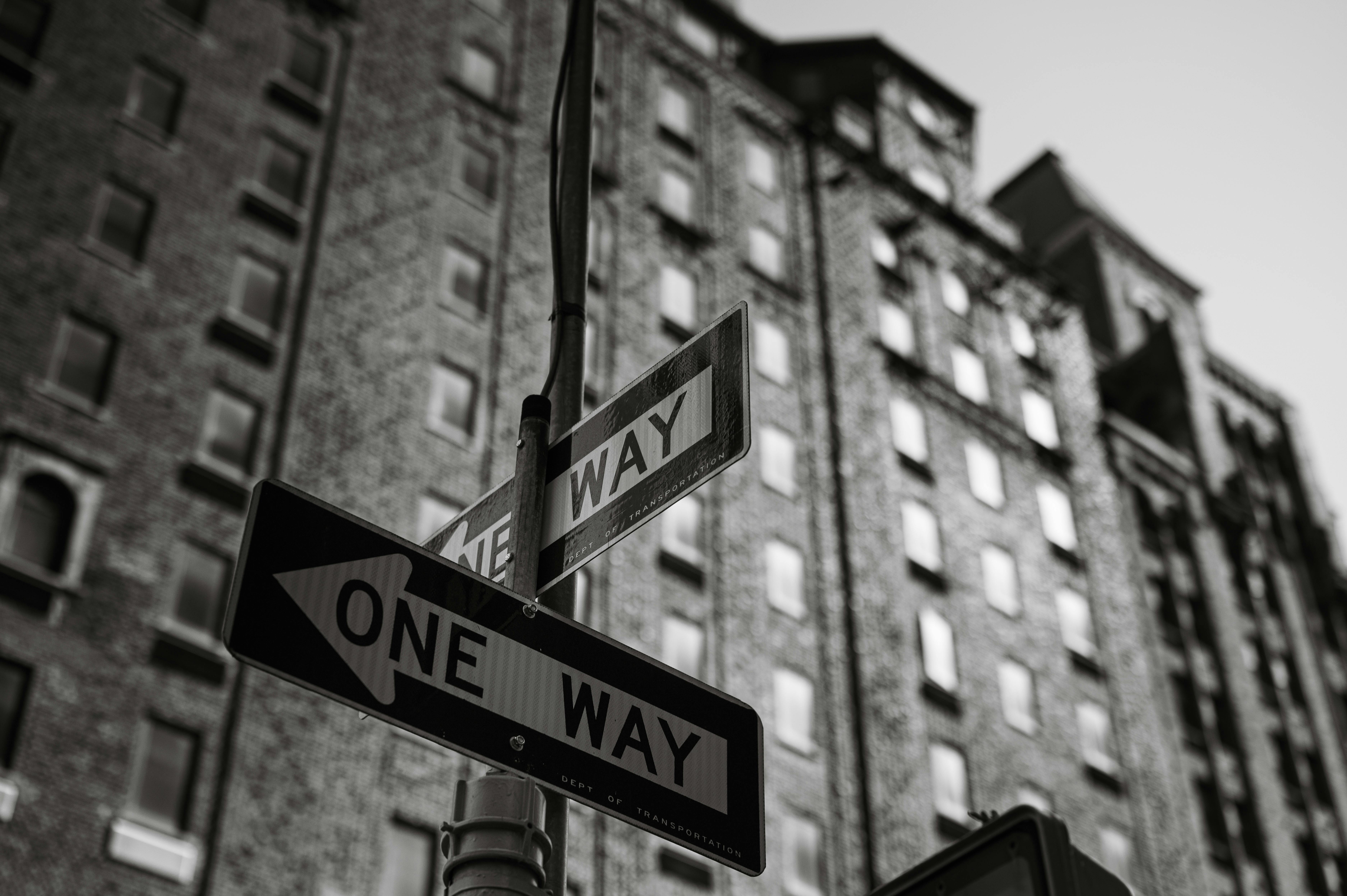
This image is the property of images.pexels.com.
Getting Started with Pinterest
Creating a Pinterest account
To get started with Pinterest, the first thing you need to do is create an account. Simply visit the Pinterest website and sign up with your email address, or you can also sign up using your Facebook or Google account for a quicker process. Once you have successfully signed up, you will need to set up your profile by adding a profile picture, a short bio, and a username that represents your interests or business.
Exploring the Pinterest interface
After creating your account, take some time to explore the Pinterest interface. The main page, also known as the home feed, will show you a plethora of pins and content based on your interests and the people you follow. You can scroll through this feed to discover new ideas, inspiration, and videos. On the top navigation bar, you will find tabs such as “Home,” “Following,” “Today,” “Explore,” and “Saved,” which allow you to navigate through different sections of Pinterest. Take your time to familiarize yourself with the interface and its features.
Understanding Pinterest terminology
Pinterest has its own unique terminology that may be unfamiliar to new users. Here are a few important terms to know:
- Pin: A pin is an image or video that can be saved to a Pinterest board. It represents an idea, inspiration, or content that you find interesting.
- Board: A board is a collection of pins organized around a specific theme or topic. You can create multiple boards to keep your pins organized.
Customizing your Pinterest profile
To make your Pinterest profile more personalized, you can customize various elements. Start by adding a profile picture that represents you or your brand. Then, craft a short and engaging bio that shares a bit about yourself or your business. You can also add a link to your website or blog to direct users to your other online platforms. Additionally, you can choose a cover image for your boards, which will give your profile a cohesive and visually appealing look. Take your time to curate your profile to make it uniquely yours.
Understanding Video Pin Basics
What is a video pin?
A video pin is a pin that contains a video instead of a static image. It is a dynamic way to engage your audience on Pinterest by sharing video content. Video pins play automatically as users scroll through their feed, capturing attention and encouraging users to engage.
Video pin guidelines
When creating video pins, it’s important to follow Pinterest’s guidelines. Avoid using videos with excessive branding, low video quality, or misleading content. Make sure your video adheres to Pinterest’s community guidelines and terms of service. By ensuring your video pins comply with the guidelines, you can provide a positive and engaging experience for Pinterest users.
Supported video formats
Pinterest supports various video formats, including MP4 and MOV. These formats ensure that your videos are compatible with the platform and can be easily uploaded and shared. Before uploading a video, make sure it is in one of the supported formats to avoid any compatibility issues.
Maximum video length
Pinterest allows videos with a maximum length of 60 minutes. However, it is important to keep in mind that shorter videos tend to perform better as users have shorter attention spans. Aim for concise and engaging videos that can capture your audience’s attention within the first few seconds.
Aspect ratio and sizes
Pinterest supports both vertical and square video formats. Vertical videos, with an aspect ratio of 9:16, are more commonly used and provide a better viewing experience on mobile devices. Square videos, with an aspect ratio of 1:1, can also be used and offer a more traditional video look. Ensure your videos are properly sized and optimized for a seamless viewing experience on Pinterest.

This image is the property of images.pexels.com.
Adding Videos to Your Boards
Creating a new video pin
To add a new video pin, navigate to your profile and click on the “+” button or the “Create” button. From the dropdown menu, select “Create Pin.” You will then be prompted to add the video file from your device or provide a URL if the video is hosted on a website.
Uploading a video from your device
If you want to upload a video directly from your device, select the “Choose a video” option and browse your files to locate the video you wish to upload. Once you’ve selected the video, Pinterest will begin uploading it. You can then proceed to the next steps, such as adding a title, and description, and selecting a cover image.
Adding a video from a website
If the video you wish to add is hosted on a website, select the “Add from website” option and paste the URL of the webpage where the video is embedded. Pinterest will automatically extract the video and allow you to proceed with the pin creation process.
Selecting a cover image
When adding a video pin, it’s important to choose a visually appealing cover image that represents the content of your video. Pinterest will automatically generate a selection of thumbnail options from your video, but you also have the option to upload a custom cover image if desired. The cover image plays a crucial role in attracting users’ attention and enticing them to watch your video.
Adding a title and description
Provide a clear and concise title that accurately describes the content of your video. The title should captivate your audience and give them an idea of what to expect. Additionally, write a compelling description that provides more information about the video and entices viewers to engage further.
Choosing a board for your video pin
Selecting the right board for your video pin is important for organization and visibility. If you already have a relevant board, choose it from the dropdown menu. If not, you can create a new board specifically for your video pins. Organizing your video pins into relevant boards will make it easier for users to discover and engage with your content.
Adding tags and categories
To increase the discoverability of your video pin, add relevant tags and categories. These tags will help users find your video when they are searching for specific topics or keywords. Use descriptive and relevant tags that accurately represent the content of your video. Additionally, select the appropriate category that aligns with the topic of your video.
Editing and Managing Video Pins
Editing the title, description, and board
If you want to make changes to the title, description, or board of your video pin, you can easily edit them. Simply locate the video pin on your profile or board, click on the pencil icon or the “Edit” option, and modify the desired fields. Editing allows you to refine the information associated with your video pin to ensure accuracy and relevance.
Changing the cover image
If you feel that the existing cover image for your video pin does not effectively represent the content, you can change it. Locate the video pin, click on the pencil icon or the “Edit” option, and select a new cover image from the available options or upload a custom one. Changing the cover image gives you the opportunity to capture viewers’ attention with an image that accurately portrays your video.
Deleting a video pin
If you no longer want a video pin to be visible on your profile or board, you can delete it. Simply locate the video pin, click on the three-dot menu or the “More” option, and select “Delete.” Confirm the deletion when prompted, and the video pin will be permanently removed from Pinterest.
Reordering video pins on a board
To change the order in which your video pins appear on a board, you can easily reorder them. Navigate to the board containing the video pins, click on the “Organize” button, and then drag and drop the pins into your desired order. This allows you to prioritize certain videos and create a more cohesive visual experience for viewers.

This image is the property of images.pexels.com.
Promoting Your Video Pins
Enabling video pins for ads
If you want to reach a wider audience and increase the visibility of your video pins, you can enable them for ads. By promoting your video pins, you can target specific demographics, interests, and locations to ensure your content is seen by the right people. Enabling video pins for ads gives you the opportunity to expand your reach and drive engagement.
Creating a Pinterest video ad
To create a video ad for your video pins, you will need to utilize Pinterest’s advertising platform. Set up a campaign, select your targeting options, and choose the video pins you want to promote. Craft compelling ad copy and ensure your video is optimized for the ad format. By creating an engaging video ad, you can capture users’ attention and drive them to take action.
Optimizing video ads for engagement
To optimize your video ads for engagement, focus on creating visually appealing and informative videos. Keep your ads concise and attention-grabbing, as users tend to have shorter attention spans on social media platforms. Incorporate clear calls to action and use captions or text overlays to convey your message effectively. By optimizing your video ads, you can increase the likelihood of users engaging with your content.
Monitoring ad performance
Once your video ads are live, it’s crucial to monitor their performance to ensure they are effective. Utilize Pinterest’s analytics tools to track metrics such as impressions, clicks, and engagements. Analyze the data regularly and make any necessary adjustments to your targeting or ad strategy based on the results. This will help you optimize your video ads for maximum effectiveness and return on investment.
Pinterest Video Best Practices
Creating engaging video content
When creating video content for Pinterest, it’s important to make it as engaging as possible. Start with a strong hook in the beginning of the video to capture viewers’ attention within the first few seconds. Keep the video concise and to the point, conveying your message effectively. Incorporate visually appealing imagery, compelling storytelling, and a clear call-to-action to encourage users to engage with your video pin.
Optimizing videos for Pinterest
To optimize your videos for Pinterest, consider the platform’s user behavior and preferences. Since many users browse Pinterest on mobile devices, ensure your videos are mobile-friendly and have vertical or square aspect ratios. Add captions or text overlays to provide additional context and enable viewers to understand your video without sound. By understanding and catering to the platform’s unique characteristics, you can optimize your videos for maximum impact.
Designing eye-catching cover images
The cover image of a video pin plays a vital role in attracting users’ attention. Design eye-catching cover images that accurately represent your video’s content and entice viewers to press play. Use bold colors, engaging visuals, and clear typography to create visually appealing thumbnails. A compelling cover image can significantly increase the click-through rate of your video pin.
Using text overlays and captions
Since many users on Pinterest watch videos with sound off, it’s important to use text overlays or captions to convey your message effectively. Incorporate important information, key points, or call-to-actions as text overlays within your videos. This ensures that viewers can understand the video’s content even if they are watching it without sound. By utilizing text overlays and captions, you can increase video engagement and message comprehension.
Leveraging Pinterest video analytics
Pinterest provides valuable analytics tools for tracking the performance of your video pins. Utilize these analytics to gain insights into metrics such as impressions, engagements, and click-through rates. Analyze which videos are performing well and identify trends or patterns that can inform your future video content strategy. By leveraging Pinterest’s video analytics, you can continuously improve your video pins and optimize your results.
Exploring Pinterest Video Features
Watching videos on Pinterest
To watch videos on Pinterest, simply scroll through your home feed or explore the “Today” or “Explore” tabs. As you come across video pins, they will automatically start playing. You can tap on a video to view it in a larger format and read the description or comments. Pinterest makes it easy to discover and watch videos from various topics and interests.
Saving video pins to boards
If you come across a video pin that you want to save for later or organize, you can save it to one of your boards. Simply tap on the “Save” button or the pin’s “More” option and choose the appropriate board. This allows you to create your own curated collection of videos that you can revisit whenever you like.
Sharing video pins on other platforms
Pinterest allows you to share video pins on other platforms, such as social media or messaging apps. When viewing a video pin, simply tap on the “More” option or the share icon to access the sharing options. Choose the platform you want to share the video pin on, add any desired captions or comments, and post it to share it with your friends or followers on other platforms.
Discovering trending and popular videos
To discover trending and popular videos on Pinterest, explore the “Today” tab or search for specific topics using the search bar. Pinterest often highlights trending videos or topics that are currently popular among users. This allows you to stay up to date with the latest trends and discover new and interesting video content.
Pinterest Video SEO Tips
Choosing relevant keywords
When uploading a video pin, selecting relevant keywords is essential for search engine optimization (SEO). Research keywords that are popular and relevant to your video’s content. Include these keywords in the title, description, and tags of your video pin to improve its visibility when users search for related topics.
Writing compelling video descriptions
The video description is an opportunity to provide additional context and information about your video. Write compelling descriptions that accurately describe the content, incorporate relevant keywords, and entice users to watch the video. The description should be concise, and engaging, and provide a clear value proposition to viewers.
Optimizing video titles
The title of your video pin is an important factor in determining its visibility and click-through rate. Craft clear and descriptive titles that accurately represent the video’s content. Incorporate relevant keywords and keep the title concise to capture users’ attention and encourage them to watch your video.
Using hashtags effectively
Hashtags can improve the discoverability of your video pins on Pinterest. Research popular and relevant hashtags related to your video’s content, and include them in the description or comments of your video pin. Hashtags make your video more searchable and can attract users who are interested in specific topics or trends.
Engaging with Video Pins
Commenting on video pins
Engaging with video pins through comments is a great way to interact with the creator and express your thoughts or appreciation for the content. When watching a video pin, scroll below the video and leave a comment to share your feedback or ask questions. Engaging in meaningful conversations can help you connect with other Pinterest users and build a sense of community.
Liking and repinning video pins
If you enjoy a video pin and want to show your appreciation or save it for later, you can like or repin it. Liking a video pin is as simple as tapping on the heart icon below the video, while repinning allows you to save the video pin to one of your boards. Liking and repinning videos helps you curate your own collection of inspiring content and supports the creators by increasing the visibility of their videos.
Following users with inspiring video content
To stay updated with the latest video content from your favorite creators or topics, you can follow users who consistently share inspiring videos. When you come across a video pin that resonates with you, click on the creator’s profile to view their other video pins. If you find their content valuable, click the “Follow” button to receive their future video updates on your home feed.
Collaborating on group boards with videos
Group boards on Pinterest provide an opportunity to collaborate and share videos with a wider audience. Look for group boards that focus on your niche or interest, and reach out to the board owner to request to be added as a collaborator. Once you become a part of the group board, you can start sharing your video pins and engaging with other collaborators, amplifying your reach and increasing the chances of your videos being discovered.
Troubleshooting Video Pin Issues
Video upload errors
If you encounter errors while uploading a video pin, ensure that your video is in one of the supported formats (MP4 or MOV) and meets the size and length requirements. Double-check your internet connection to ensure there are no connectivity issues. If the problem persists, reach out to Pinterest support for assistance.
Missing video thumbnail
If your video pin does not display a thumbnail or only shows a blank space, check that your video file has a separate thumbnail image embedded. Pinterest uses these thumbnails to generate preview images for video pins. Ensure that the thumbnail is in one of the supported image formats (JPEG or PNG) and has appropriate dimensions.
Playback issues
If your video pin experiences playback issues, such as freezing or buffering, check your internet connection to ensure it is stable and fast enough to stream videos. If the problem persists, try refreshing the page or using a different device or browser. If the issue continues, it may be related to the video file itself, and you may need to re-upload the video.
Unable to find video pins
If you are having trouble finding specific video pins, try using the search bar and entering relevant keywords or topics. Refine your search by applying filters, such as selecting “Videos” from the search results page. If you still can’t find the video pin you are looking for, it is possible that it may have been deleted or the user who shared it has made it unavailable.
FAQ for “A Beginner’s Guide to Adding Videos to Pinterest”
Q: Why can’t I upload videos on Pinterest?
A: If you’re unable to upload videos on Pinterest, it could be due to several reasons:
-
File size: Pinterest has a file size limit of 2GB for videos.
-
File format: Pinterest supports a limited range of video formats, including MP4, M4V, MOV, WMV, and AVI.
-
Video resolution: Pinterest recommends videos with a resolution of 720p or higher for optimal viewing experience.
-
Video length: Pinterest allows videos up to 15 minutes long for organic feed pins and up to 60 seconds for promoted pins.
-
Account restrictions: New Pinterest accounts may have temporary restrictions on video uploading.
-
Technical issues: There could be temporary technical glitches on Pinterest’s side that are preventing video uploads.
Q: How do you get videos to play on Pinterest?
A: To get videos to play on Pinterest, ensure that they meet the platform’s video guidelines and are uploaded correctly. Pinterest videos are set to autoplay with sound off by default, and viewers can click to turn on the sound.
Q: Can you upload YouTube videos to Pinterest?
A: No, you cannot directly upload YouTube videos to Pinterest. However, you can embed YouTube videos in your pins by copying the YouTube video URL and pasting it into the pin creation tool. Pinterest will generate a preview image and title for the embedded video.
Q: Can videos be saved on Pinterest?
A: Yes, videos can be saved on Pinterest. Users can save videos to their own boards or to group boards. When a video is saved, it is essentially pinned to the board, making it easy to find and revisit later.
Q: How do I upload a video to Pinterest 2023?
A: Uploading a video to Pinterest 2023 is a straightforward process:
-
Create a new pin or select an existing draft.
-
Click the arrow icon or drag and drop your video file into the upload window.
-
Select the video you want to upload.
-
Add a title, description, and relevant keywords to your pin.
-
Choose a cover image for your video.
-
Click “Publish” or “Schedule” to post your video pin.
Remember, to create engaging and effective video pins on Pinterest, follow these tips:
-
Keep your videos short and to the point.
-
Use high-quality visuals and clear audio.
-
Add captions or text overlays to make your videos accessible to viewers with sound off.
-
Use relevant keywords in your pin titles and descriptions.
-
Promote your video pins on other social media platforms.
Q: How do I post a video on Pinterest in 2023?
A: Posting a video on Pinterest in 2023 is a simple process that can be done through the desktop or mobile app. Here’s a step-by-step guide:
On Desktop:
-
Log in to your Pinterest account and click the plus sign (+) in the top right corner of the screen.
-
Select “Create Pin” and choose the “Video” tab.
-
Click the arrow icon or drag and drop your video file into the upload window.
-
Select the video you want to upload and ensure it meets Pinterest’s video guidelines.
-
Add a title, description, and relevant keywords to your pin. These elements will help people find your video when they search on Pinterest.
-
Choose a cover image for your video that accurately represents the content and entices viewers to click on it.
-
Click “Publish” or “Schedule” to post your video pin. If you schedule it, you can choose a specific date and time for it to be published.
On Mobile:
-
Open the Pinterest app and tap the plus sign (+) at the bottom of the screen.
-
Select “Pin” and choose the “Video” option.
-
Tap the camera icon to record a new video or swipe right to select an existing video from your device’s camera roll.
-
Edit your video as desired, adding text overlays, stickers, or other effects.
-
Tap “Next” and proceed to add a title, description, and relevant keywords to your pin.
-
Choose a cover image for your video and tap “Next.”
-
Select the board where you want to post your video pin and tap “Publish” to share it with the world.
Q: Are videos popular on Pinterest?
A: Yes, videos are becoming increasingly popular on Pinterest. In 2023, video pins accounted for over 75% of all new pins, demonstrating the growing demand for visual content on the platform. Videos are particularly well-suited for showcasing DIY projects, recipes, fashion trends, and other visually appealing topics.
Q: Why can’t I post on Pinterest?
A: There could be several reasons why you’re unable to post on Pinterest. Here are some common troubleshooting steps:
-
Check your internet connection: Ensure you have a stable internet connection to upload and publish your pins.
-
Verify your account: Make sure your Pinterest account is verified using a valid email address and phone number.
-
Review your pin content: Check that your pins adhere to Pinterest’s community guidelines and content policies. Avoid posting inappropriate or copyrighted material.
-
Clear your browser’s cache and cookies: Sometimes, temporary issues can arise from cached data or cookies. Clearing them can often resolve posting problems.
-
Contact Pinterest support: If the issue persists, reach out to Pinterest’s support team for further assistance. They can help identify and address any specific account-related issues.
Q: How do you make a video on Pinterest mobile?
A: The Pinterest mobile app allows you to directly record and edit videos within the app, making it easy to create and share video content on the go. Here’s how:
-
Open the Pinterest app and tap the plus sign (+) at the bottom of the screen.
-
Select “Pin” and choose the “Video” option.
-
Tap the camera icon to record a new video. You can adjust the recording time, add filters, and apply effects as you record.
-
Once you’re satisfied with your video, tap “Next” to proceed to the editing stage.
-
Use the editing tools to trim your video, and add text overlays, stickers, or other visual elements.
-
Tap “Next” again to finalize your video pin and add a title, description, and relevant keywords.
-
Choose a cover image for your video and select the board where you want to post it.
-
Tap “Publish” to share your video pin with your Pinterest audience.
Q: Are Pinterest videos copyright-free?
A: No, Pinterest videos are not automatically copyright-free. Just like other content on the internet, videos on Pinterest are subject to copyright laws. If you intend to use copyrighted material in your video, you need to obtain the necessary permissions from the copyright holder.
Q: Can Pinterest videos have music?
A: Yes, Pinterest videos can have music, but you need to ensure that you have the proper rights to use the music. You can either use royalty-free music or obtain a license from the copyright holder.**
Q: Why is Pinterest not letting me post?
A: There could be several reasons why Pinterest is not letting you post. Here are some common troubleshooting steps:
-
Verify your account: Make sure your Pinterest account is verified using a valid email address and phone number.
-
Review your pin content: Check that your pins adhere to Pinterest’s community guidelines and content policies. Avoid posting inappropriate or copyrighted material.
-
Check your internet connection: Ensure you have a stable internet connection to upload and publish your pins.
-
Clear your browser’s cache and cookies: Sometimes, temporary issues can arise from cached data or cookies. Clearing them can often resolve posting problems.
-
Check if your account is restricted: If you’ve repeatedly violated Pinterest’s policies, your account may be temporarily or permanently restricted from posting.
-
Contact Pinterest support: If the issue persists, reach out to Pinterest’s support team for further assistance. They can help identify and address any specific account-related issues.
Q: What is the video limit on Pinterest?
A: The maximum video length on Pinterest is 15 minutes for organic feed pins and 60 seconds for promoted pins. However, shorter videos are generally more effective in capturing attention and driving engagement.**
Q: How many videos can you upload on Pinterest?
A: There is no limit to the number of videos you can upload to Pinterest. However, it’s important to maintain a balance of video and image pins to keep your content diverse and appealing to your audience.**
Q: How do I fix the Pinterest loading problem?
A: If you’re experiencing slow loading times or Pinterest failing to load properly, try these troubleshooting steps:
-
Clear your browser’s cache and cookies: This can often resolve temporary glitches caused by cached data.
-
Check your internet connection: Ensure you have a stable internet connection to access Pinterest’s servers.
-
Restart your device: A simple restart can sometimes fix minor issues affecting app performance.
-
Update your browser and Pinterest app: Make sure you’re using the latest versions of your browser and the Pinterest app to ensure compatibility and optimal performance.
-
Check for known outages: Pinterest may occasionally experience temporary downtime due to server maintenance or technical issues. Check their status page or social media channels for updates.
-
Reinstall the Pinterest app: If the issue persists, try uninstalling and reinstalling the Pinterest app to reset its settings and clear any lingering issues.
-
Contact Pinterest support: If none of these steps resolve the loading problem, reach out to Pinterest’s support team for further assistance. They can provide more specific troubleshooting guidance or identify any underlying account-related issues.
Additional Tips for Effective Video Pins:
-
Use high-quality visuals and clear audio: Ensure your videos are visually appealing and have clear audio that is easy to understand.
-
Add captions or text overlays: Captions or text overlays make your videos accessible to viewers with sound off and provide additional context.
-
Use relevant keywords in your pin titles and descriptions: Optimize your pin titles and descriptions with relevant keywords to help people find your videos when they search on Pinterest.
-
Promote your video pins on other social media platforms: Share your video pins on other social media channels to drive traffic to your Pinterest account and increase reach.
Conclusion
With this comprehensive guide, you should now be equipped to add, manage, and promote video pins on Pinterest. Whether you’re a content creator, marketer, or simply someone who enjoys sharing and discovering videos, Pinterest offers a unique and engaging platform. Remember to customize your profile, optimize your videos, and stay up to date with best practices and features to make the most out of your Pinterest video experience.
For more expert insights and valuable tips, don’t miss out on our previous articles– trusted and recognized by Google for their relevance and quality.
Happy pinning!

My name is Abdukhakim Kholboev. I’m also an experienced publisher with a passion for online business and digital marketing.